Interface Overview
Structure
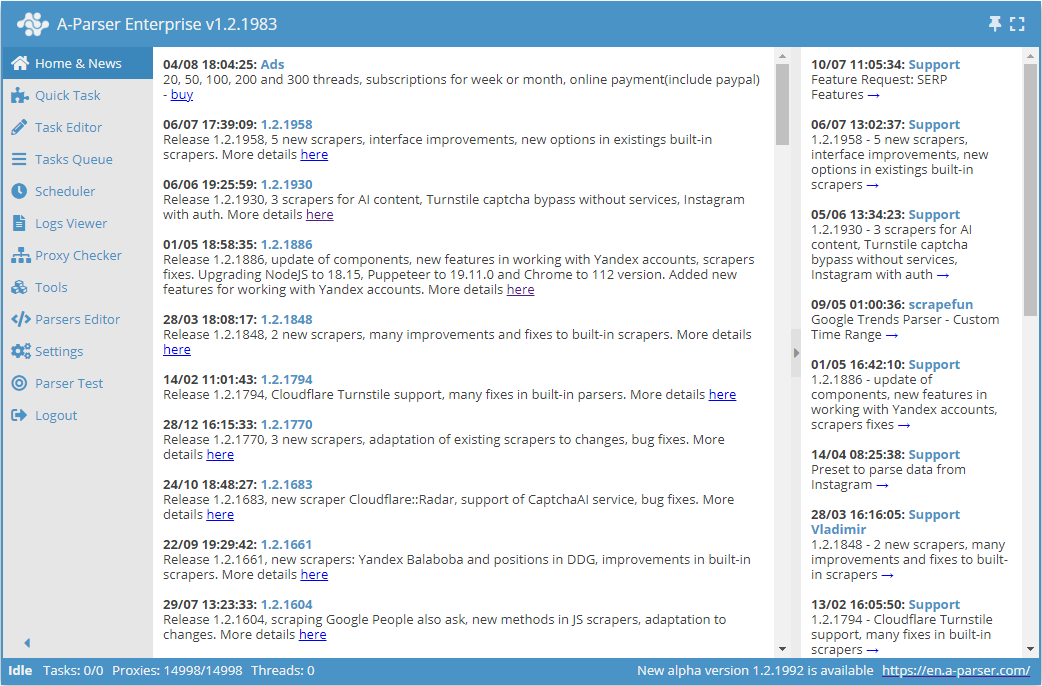
The A-Parser interface consists of three parts:
- Menu (on the left)
- Status bar (at the bottom)
- Current tab (on the right)
News
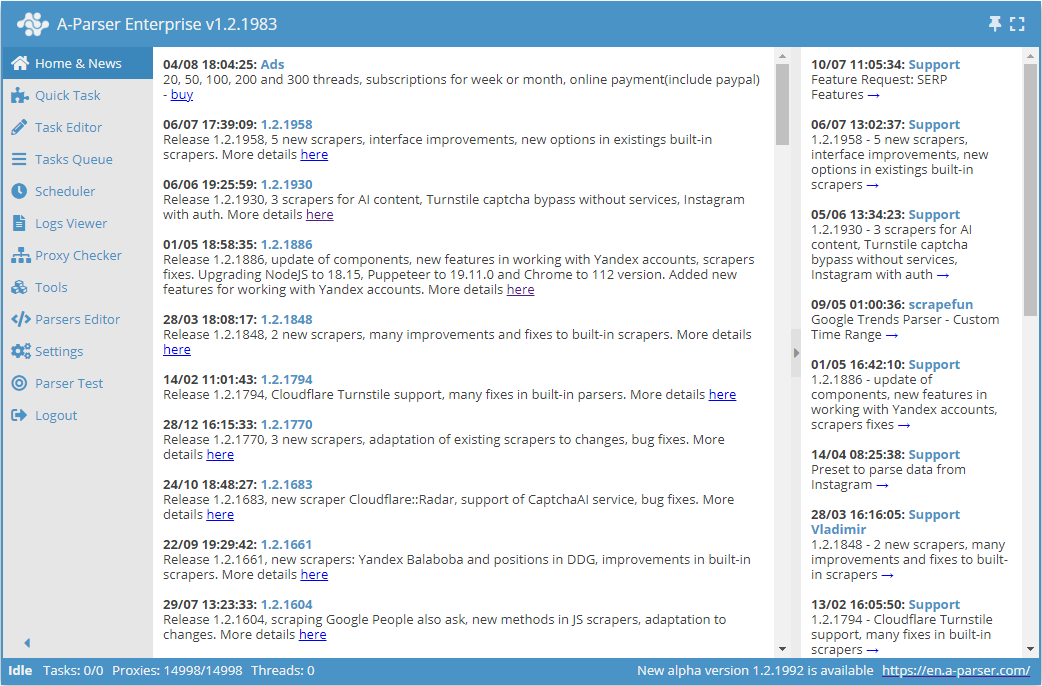
The tab is divided into two areas:
- A-Parser News (on the left), among which:
- up-to-date information about updates
- collections of recipes and articles
- video tutorials
- Latest forum posts (on the right)
Quick Task
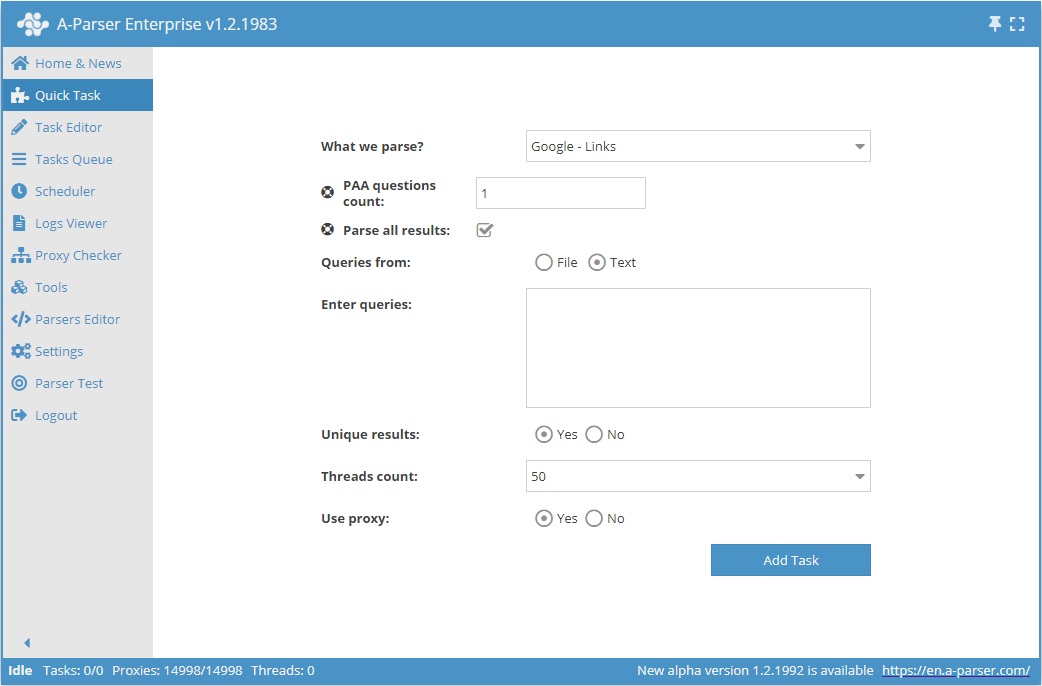
This tab allows you to start a simple task without resorting to the editor.
Task Editor
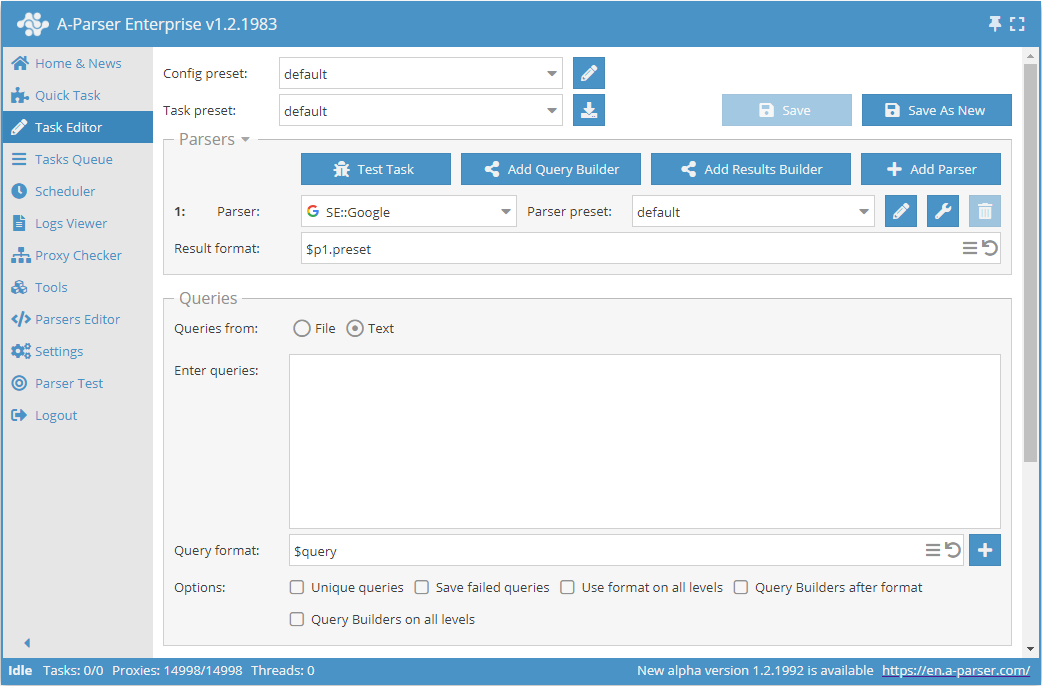
A full-fledged task editor. It allows you to finely configure scrapers, apply filters, use regular expressions, save the uniqueness database, format queries and results, and has a number of other features. Read more about setting up a task in the section Task Editor.
Export Preset
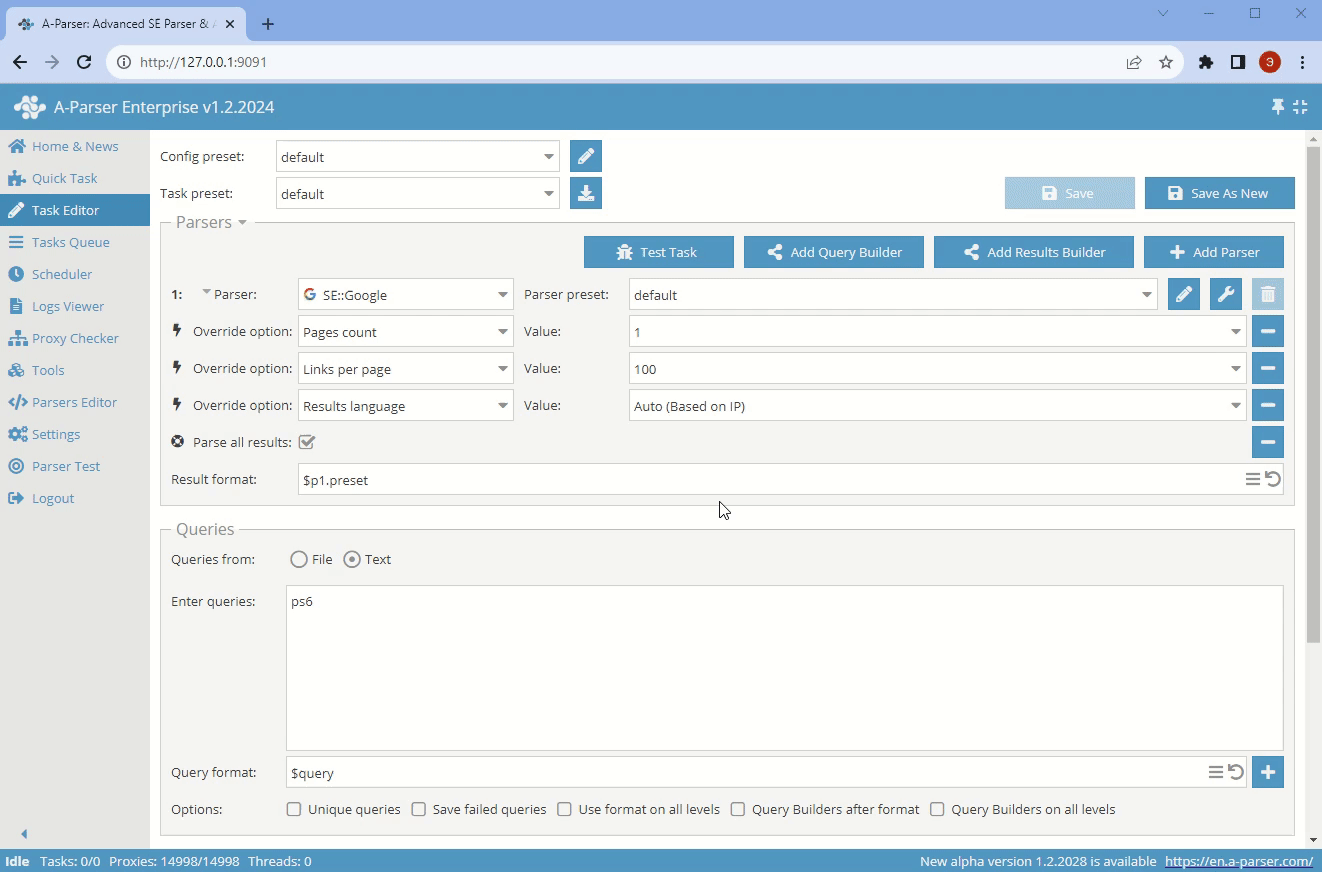
Import Preset
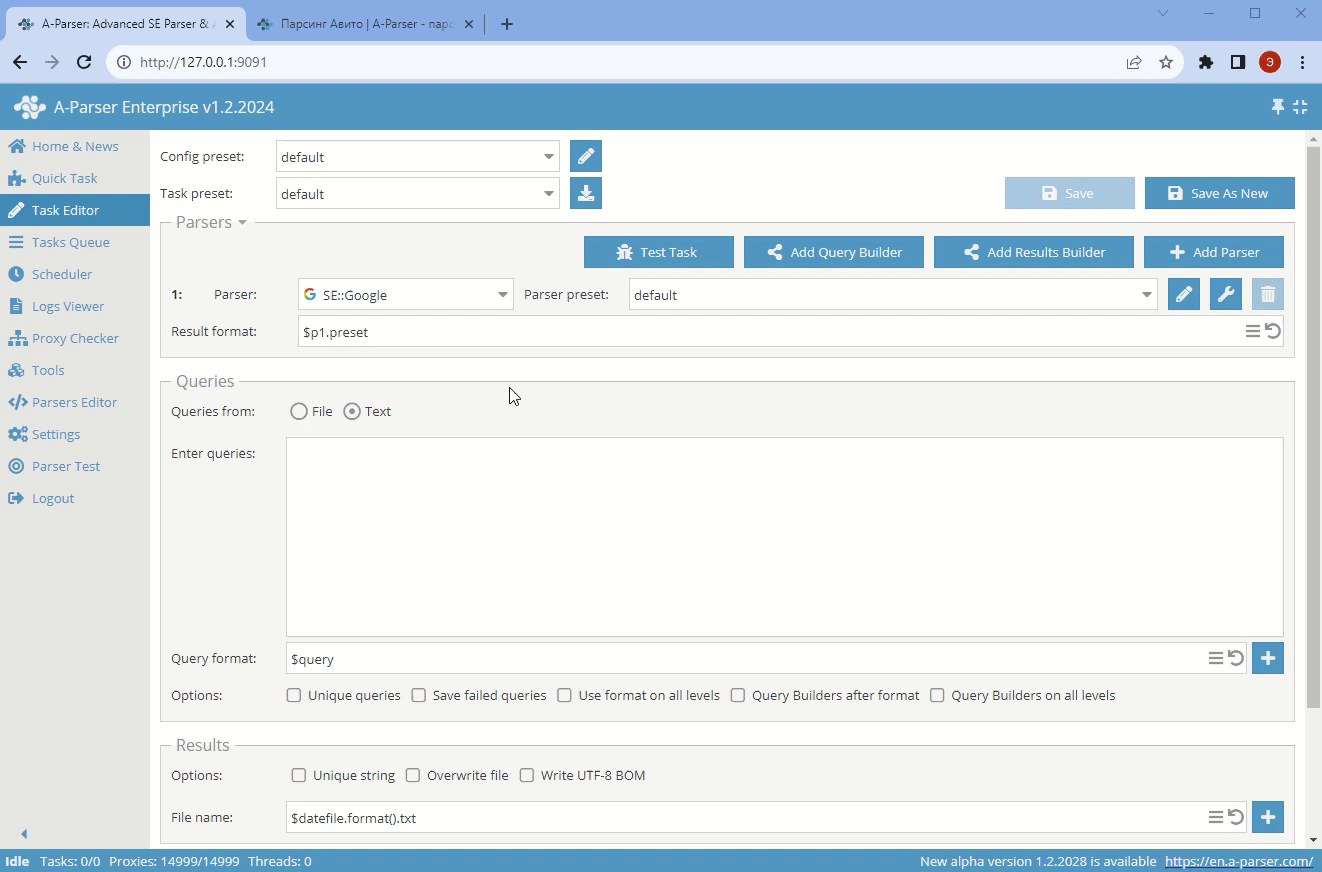
Tooltips
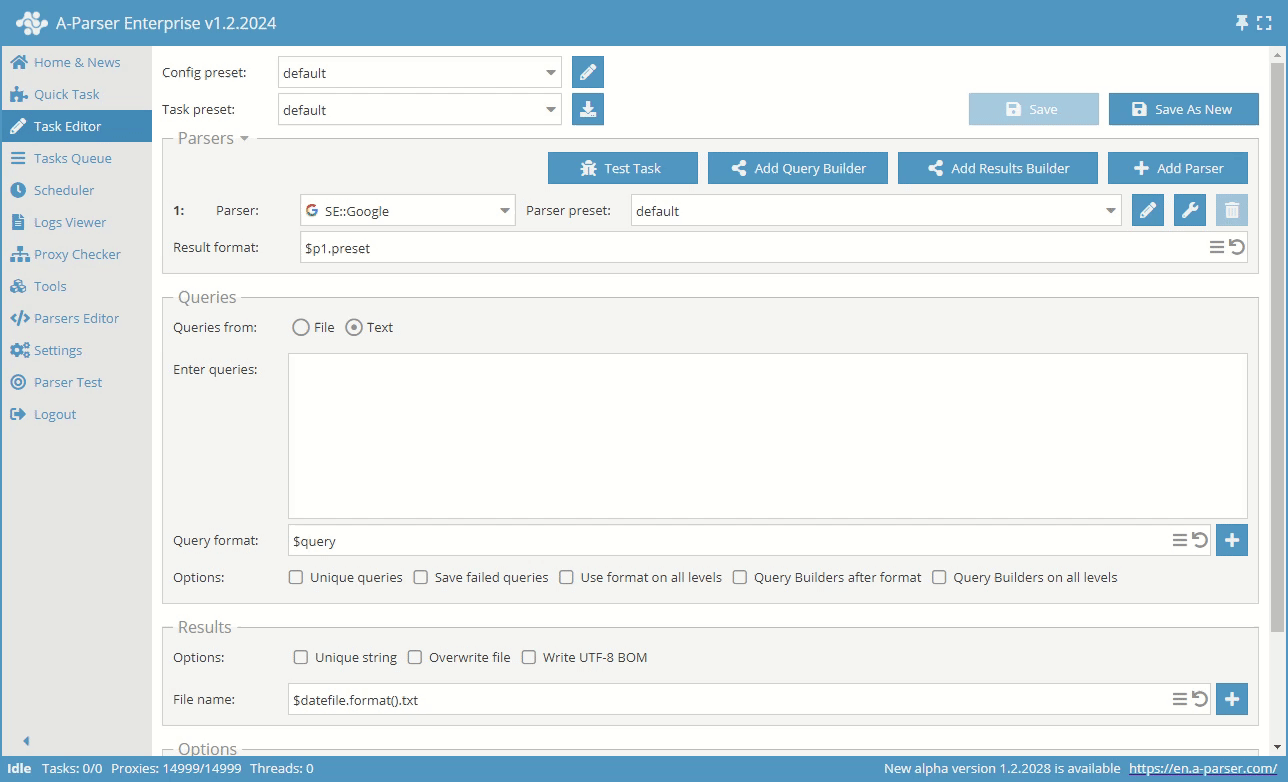
When you hover over certain fields (scraper, result format, query format, etc.), tooltips appear.
Searching in Dropdown Lists

To use the search in a dropdown list, click on the text inside it, clear it (CTRL+A, DELETE\BACKSPACE) and start typing. If several matches are found, you can navigate through them using the arrows. When the item is found, press ENTER
Using the search, you cannot select more than one item. For this, you need to manually scroll through the list and select the necessary items
Scrapers
In this area, you can Add Scrapers, which will be used in the task, add Query Builder, Results Builder, change Result Format, override Scraper Options, choose a preset and perform Task Testing
Result Format

- The
button allows you to return to the default result format.
Click onto open a multiline input field where line breaks are available.
Scraper Options
Scraper settings are saved in presets – sets of saved settings.