Proxy Setup
The quality work of A-Parser in most cases relies on working with proxies, so A-Parser has first-class support for proxies of various types and configurations, and also supports simultaneous work with multiple different proxy sources, both within a single task and by dividing by type between different tasks.
Main features of A-Parser for working with proxies:
- Simultaneous support for HTTP, SOCKS4, and SOCKS5 proxies
- Multithreaded proxy checking
- Loading proxies from a local file
- Multithreaded loading from external sources
- Anonymity check
- Support for login/password authentication for both HTTP and SOCKS5 proxies, as well as support for various authentication data in the format
login:password@ip:port - Ability to set custom regular expressions for the IP address and port of the proxy when scraping from external sources
- Ability to export checked proxies to a file
- Ability to use multiple proxy sources in one task
- Support for domain proxies in the formats
domain:portandlogin:pass@domain:port
Management
Proxy checkers are managed in the Proxy Checker tab, where you can add, delete, as well as enable and disable proxy checkers. This tab also displays the statistics of each proxy checker's work, a chart of live proxies, and statistics on source processing.
Proxy settings from the Members Area
Proxy Unlimited (regular proxies)
To use Unlimited proxies from A-Parser, you need to go to the Members Area, to the Proxy tab, click the Use IP button and the Save button.
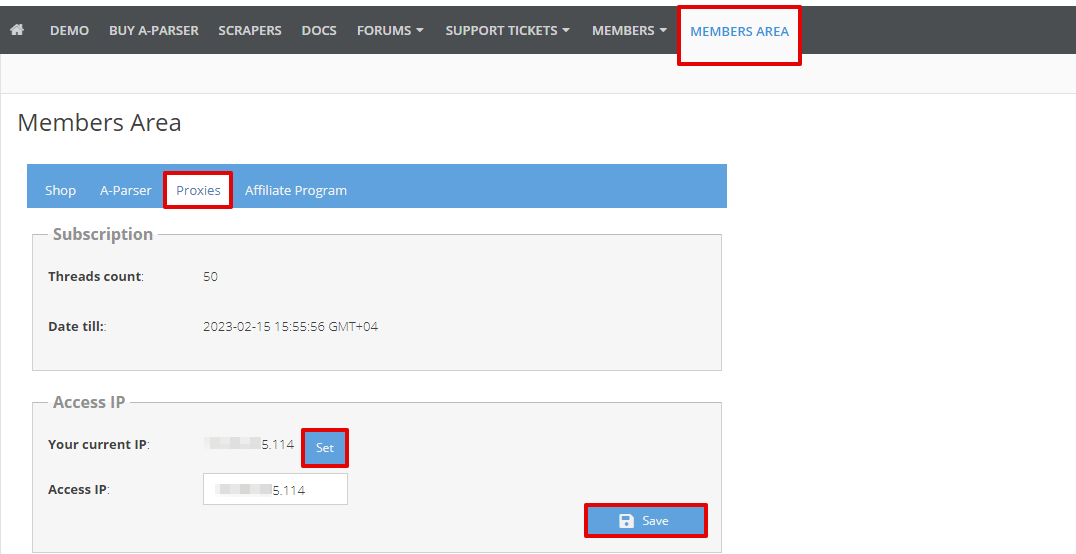
Next, we add a proxy checker. It is enough to disable proxy checking (check the box next to the Do not check proxy option), the rest of the settings can be left as default. Save the proxy checker: for existing ones, click the Save button, for new ones - Add new.
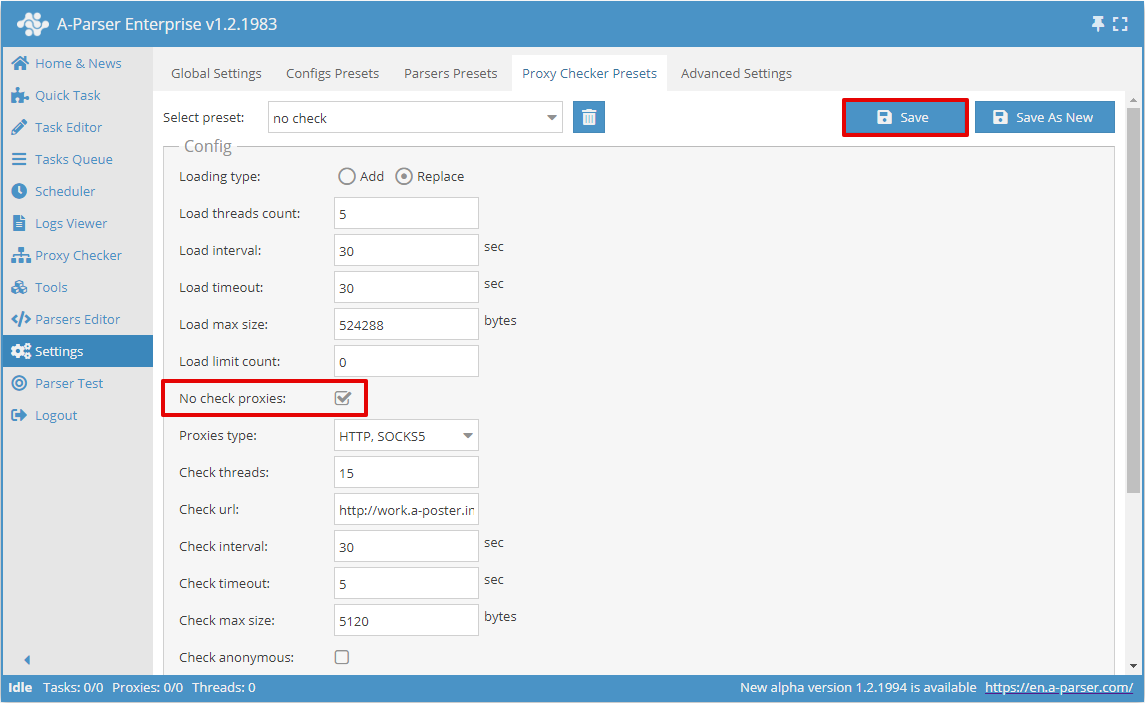
We return to the Proxy Checker menu, check if the newly created checker is enabled, if not, then we enable it.
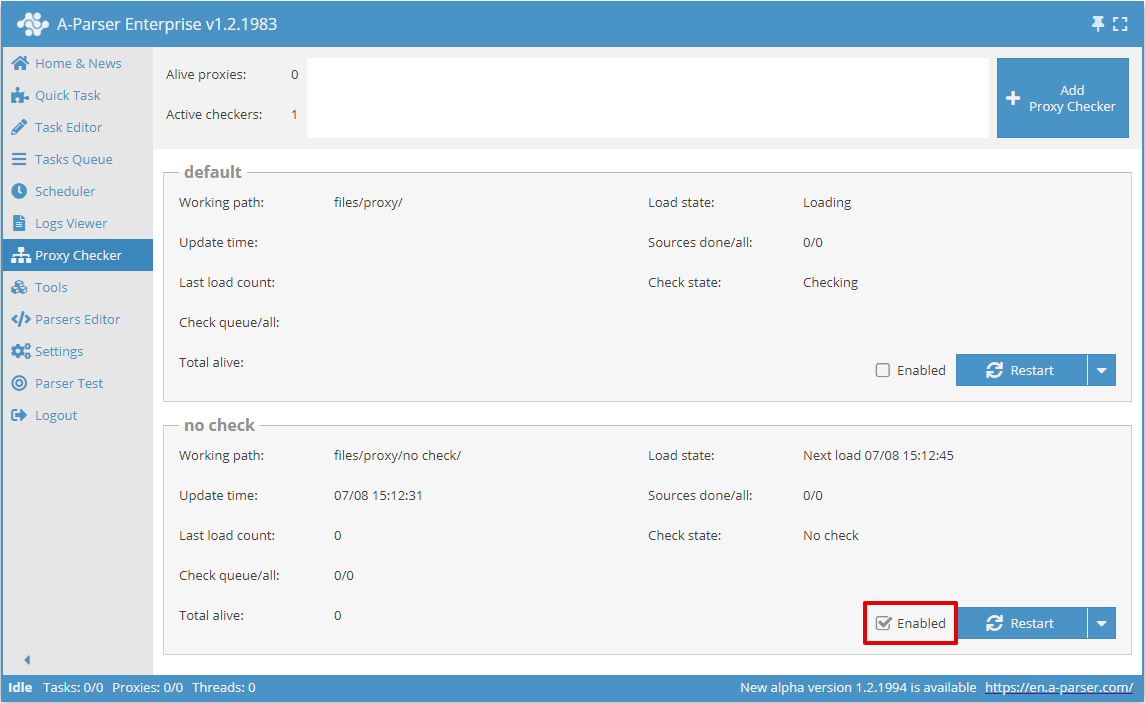
We open the proxy checker's directory specified in the Working path field.
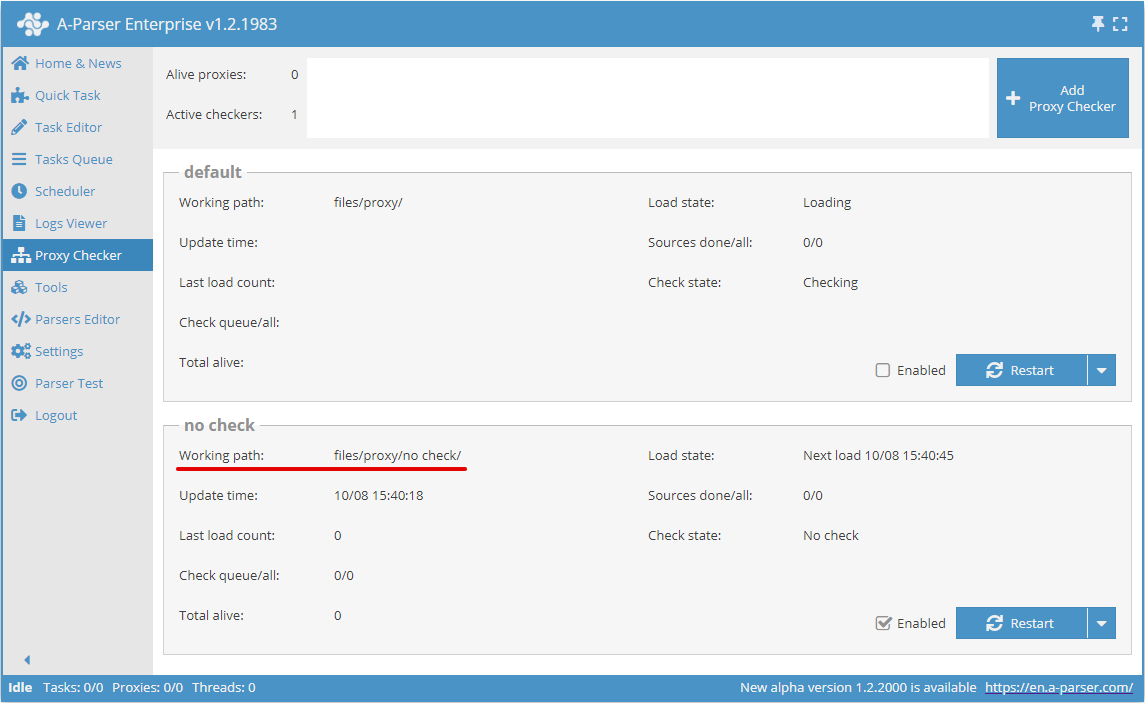
From the Members Area, we copy 1 link to the proxy list and specify it in the sites.txt of the created proxy checker.
- http://work.a-poster.info/prx/perm_socks.txt - Each port has its own proxy with its own outgoing IP address. The proxy is fixed to its port as long as it is online. This list is updated every 30 seconds and always contains current and live proxies. Recommended for most tasks.
- http://work.a-poster.info/prx/rand_socks.txt - The outgoing IP address changes for each connection to the proxy. The IP address is randomly selected from all live proxies. This list is fixed and there is no need to update it.
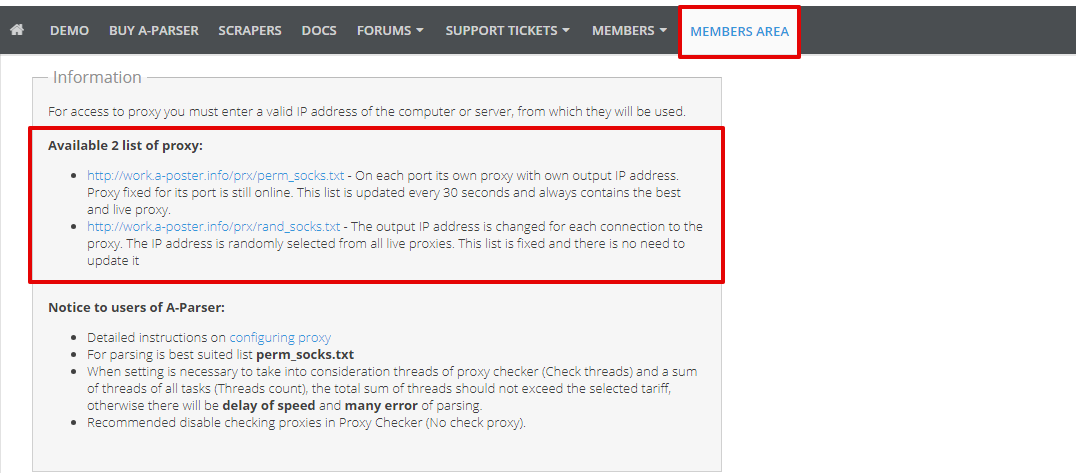
We return to A-Parser, to the Proxy Checker menu to the created proxy checker. The "Total alive" field of this proxy checker should be more than 0 - it means the proxy is set up correctly.
Proxy Premium
To use Premium proxies from A-Parser, you need to go to the Members Area, to the Proxy Premium tab and generate a link to the proxy with the necessary parameters.
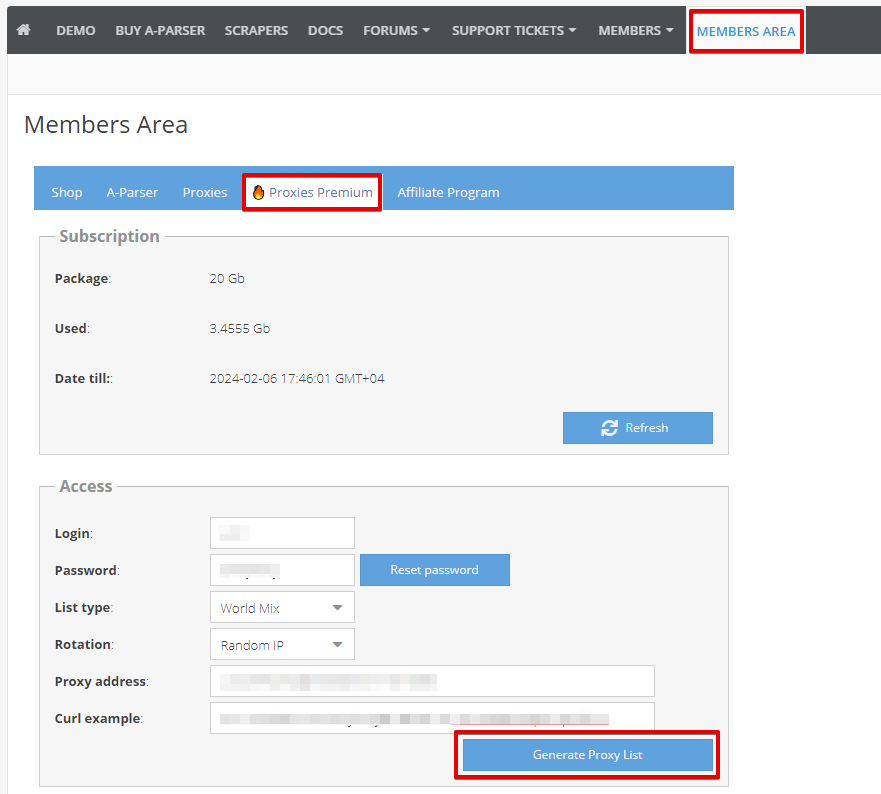
Next, we add a proxy checker. It is necessary to disable proxy checking (put a check next to the option Do not check proxy), in the Proxy type field select SOCKS5 and enable proxy authorization (put a check next to the option Use proxy authorization). The rest of the settings can be left as default. Save the proxy checker: for existing ones, click the Save button, for new ones - Add new.
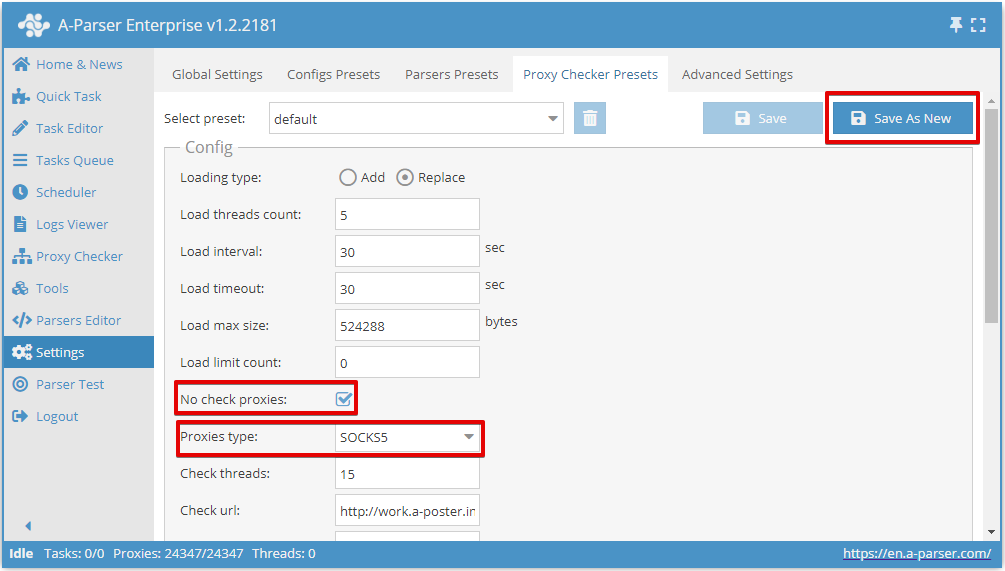
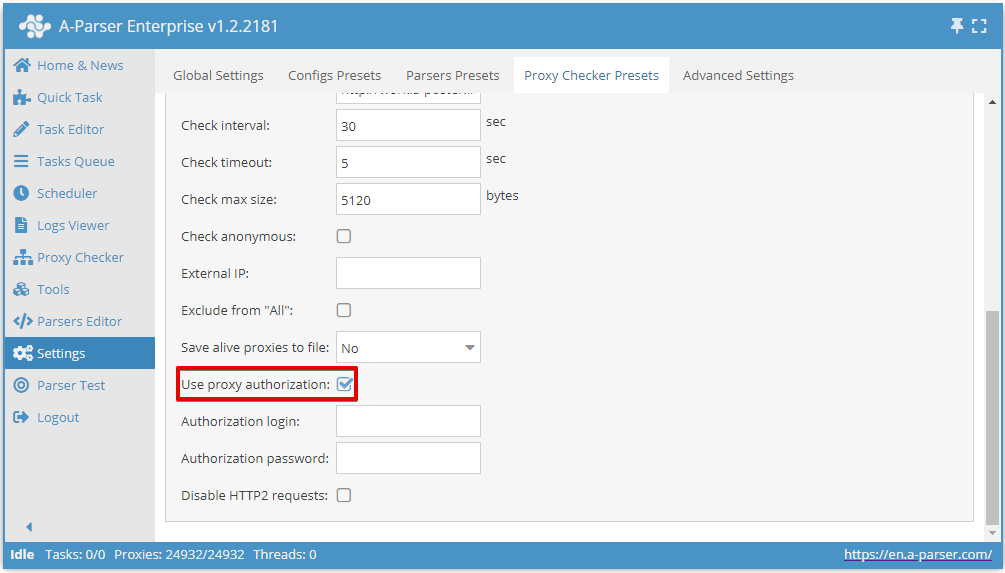
We return to the Proxy Checker menu. We check if the newly created checker is enabled, if not, we enable it. After that, we open the proxy checker's directory specified in the Working path field.
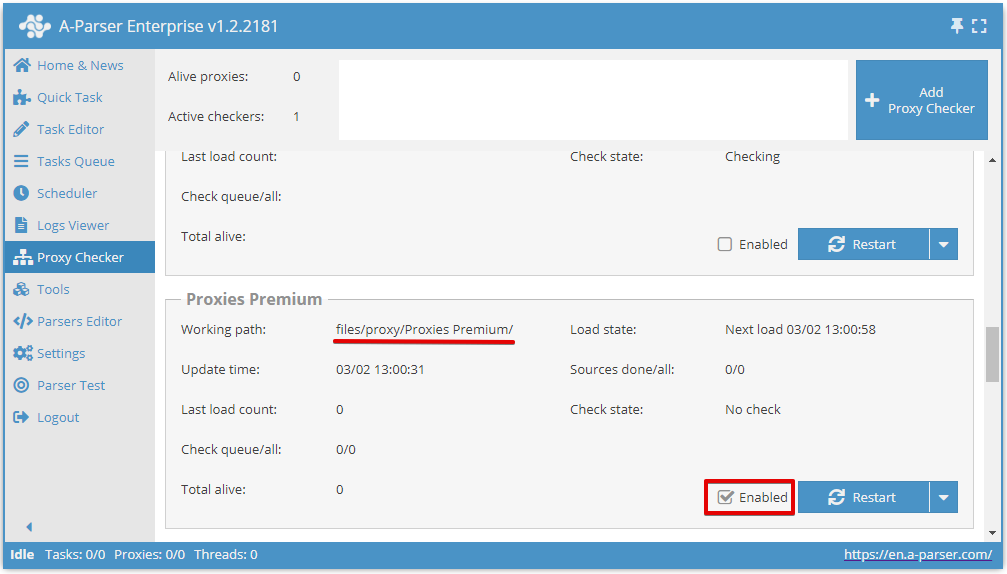
We insert the link to the proxy generated in the Members Area into the sites.txt file of the created proxy checker and save it.
We return to A-Parser, to the Proxy Checker menu to the created proxy checker. The "Total alive" field of this proxy checker should be more than 0 - it means the proxy is set up correctly.
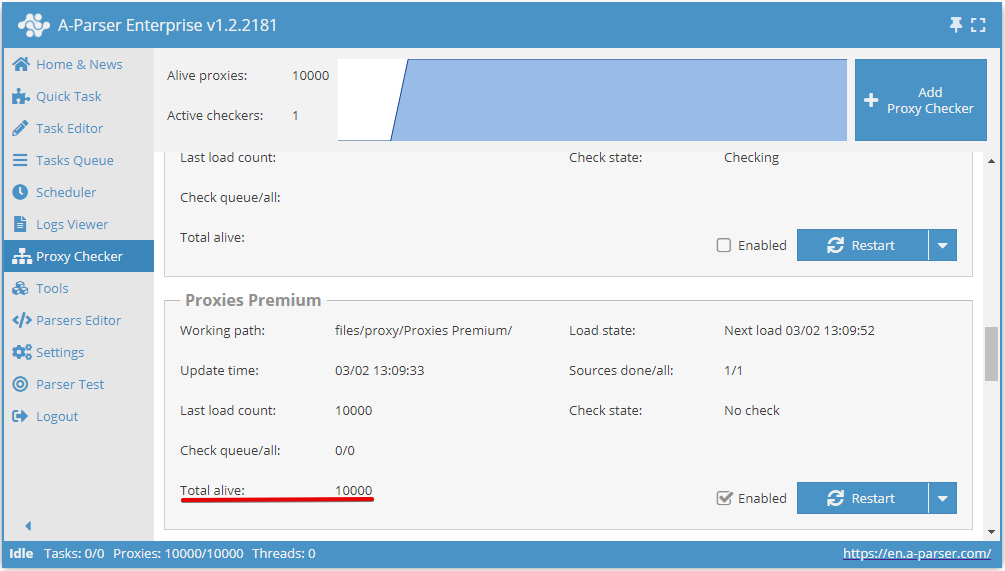
Detailed proxy configuration
More details about proxy checkers and other proxy configuration options in the section Proxy Checkers