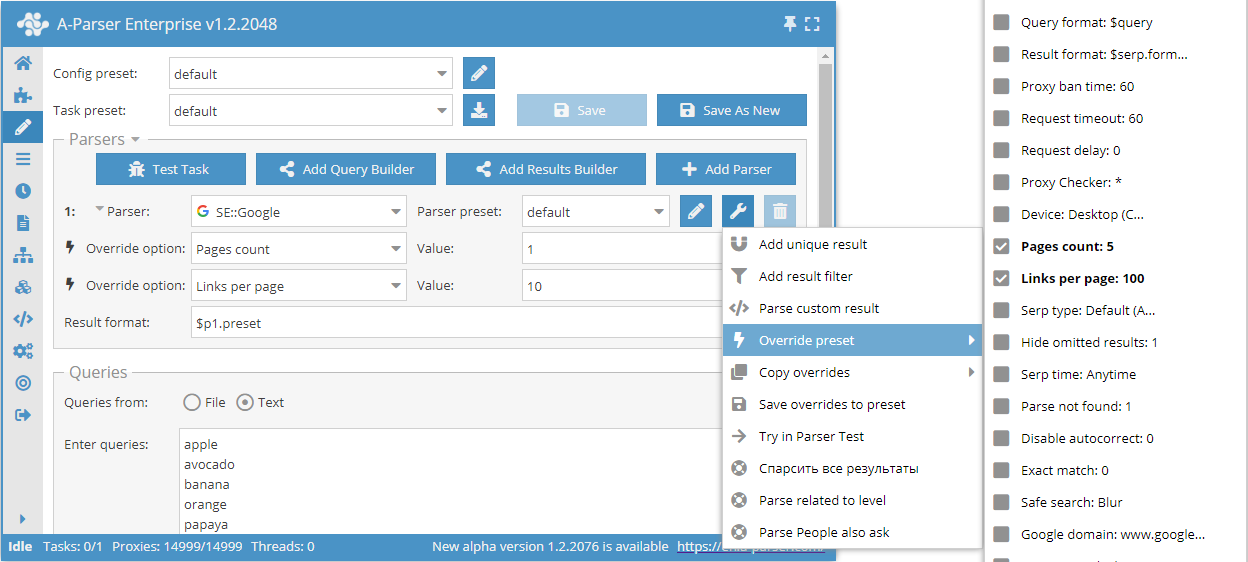Adding a job
How to add a task
To add a task to the Tasks Queue and subsequently get the result, you need to select a scraper (by default  SE::Google) is selected) and specify a list of requests.
SE::Google) is selected) and specify a list of requests.
Requests can be entered as text in the corresponding field (in the format one line - one request), or selected from a file (unlimited quantity). It is also recommended to enable the Keep log option to see information about the scraping process.
Example of minimum configuration:
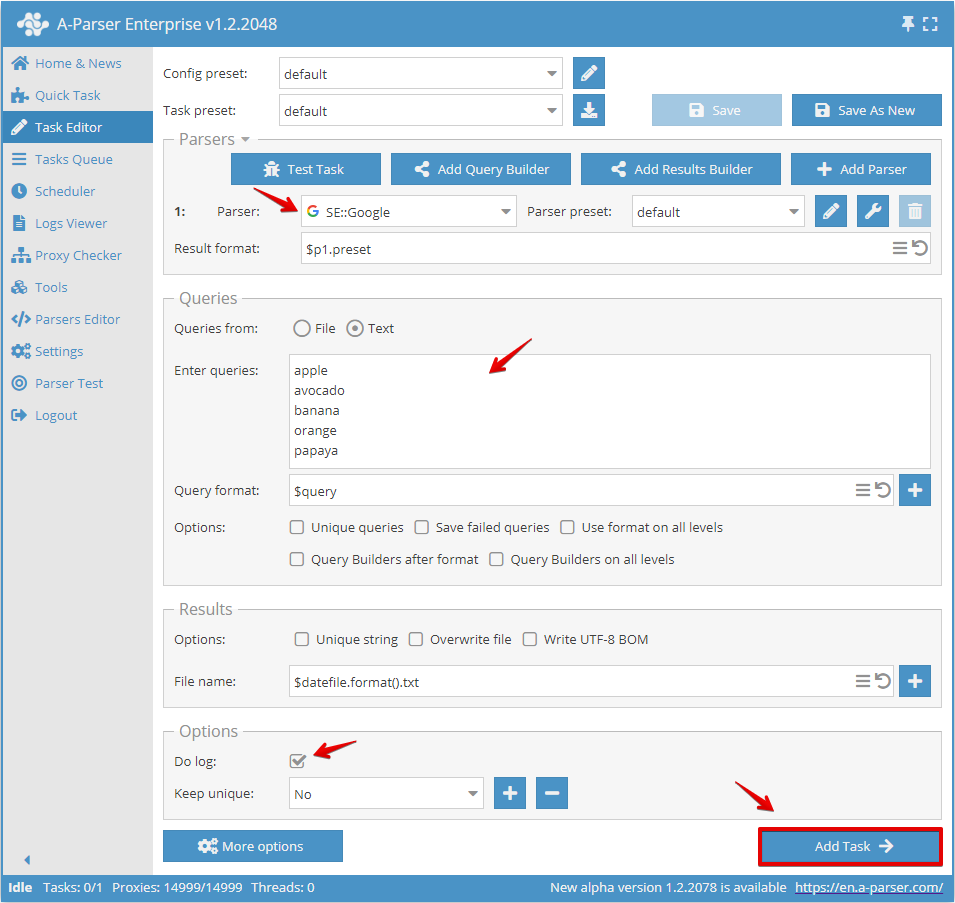
After adding a task, a task card will appear in the Tasks Queue showing the main information about the task. Physically, the results are located in the results. folder. Also, after the task is finished, you can download the results directly (provided the file name is not dynamic and the output is to a single file).
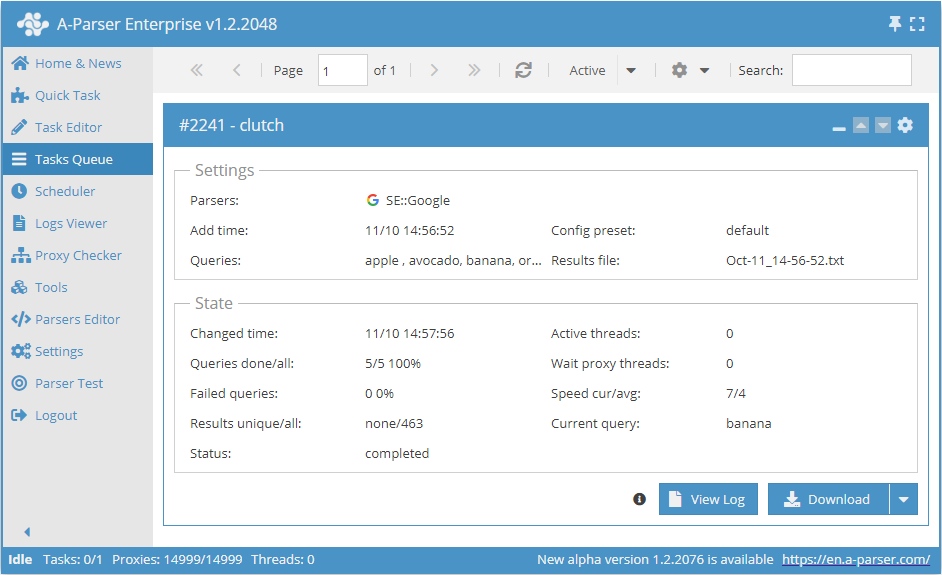
Overriding settings
Add override - is a quick override of settings; this option can be added directly in the Task Editor. Multiple parameters can be added with one click.
The list of settings shows default values, and default values along with possible settings can be found in the Possible settings section on the scraper page.