Interface Overview
Structure
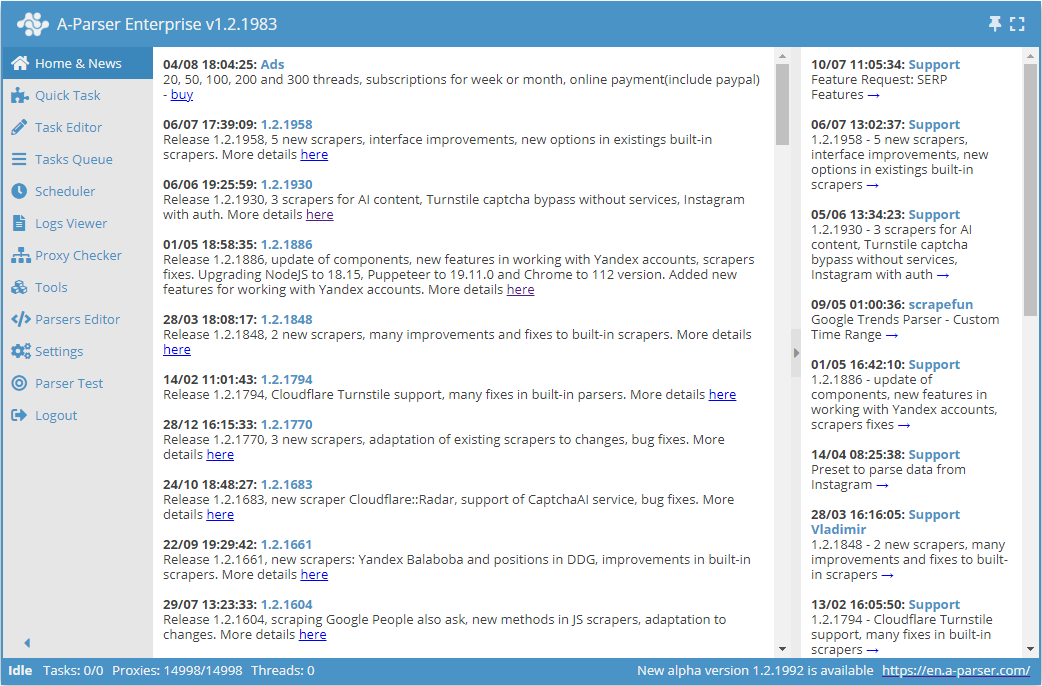
The A-Parser interface consists of three parts:
- Menu (left)
- Status bar (bottom)
- Current tab (right)
News
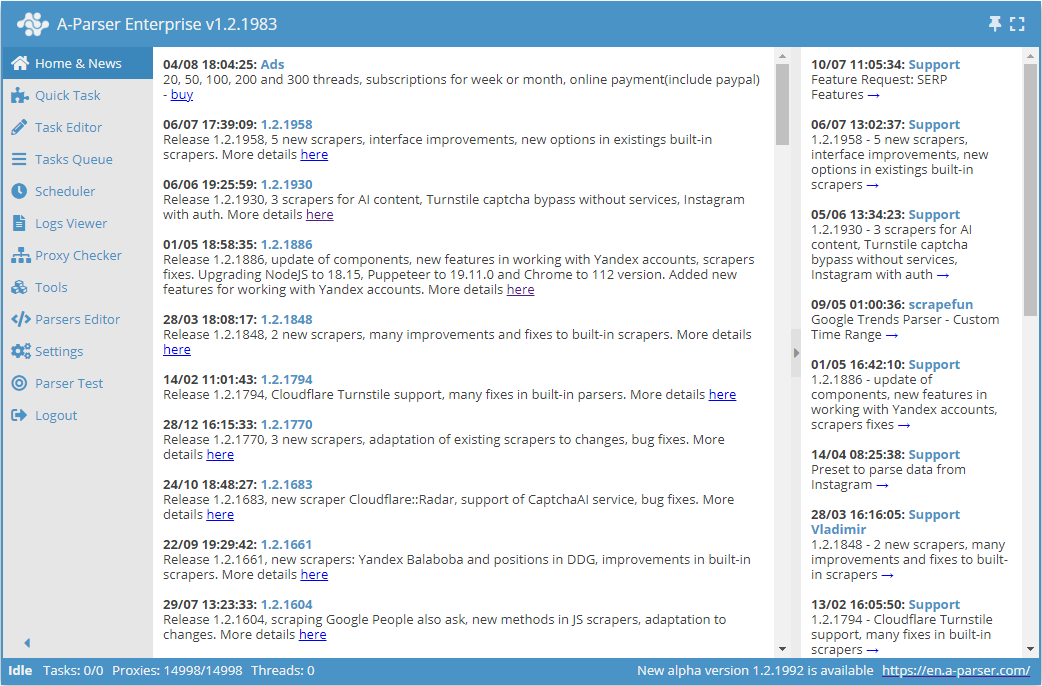
The tab is divided into two areas:
- A-Parser News (left), among which are:
- current information about updates
- collections of recipes and articles
- video tutorials
- Latest forum messages (right)
Quick Task
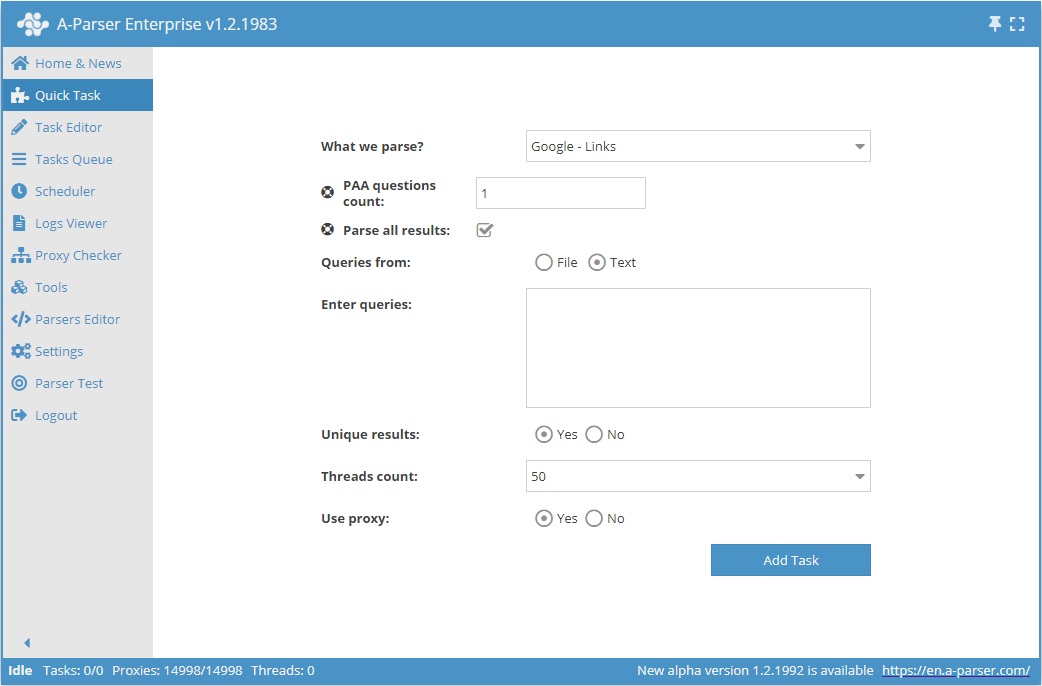
This tab allows you to launch a simple task without resorting to the editor.
Task Editor
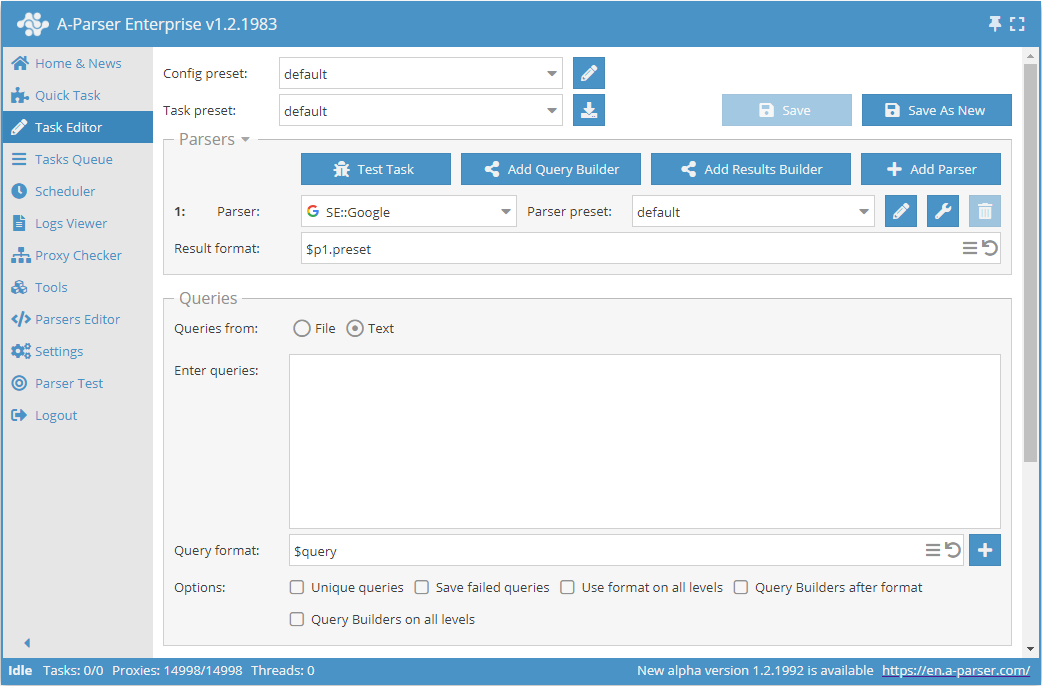
A full-featured task editor. It allows detailed configuration of scrapers, applying filters, using regular expressions, saving the uniqueization database, formatting queries and results, and has a number of other features. Read more about task setup in the section Task Editor.
Export Preset
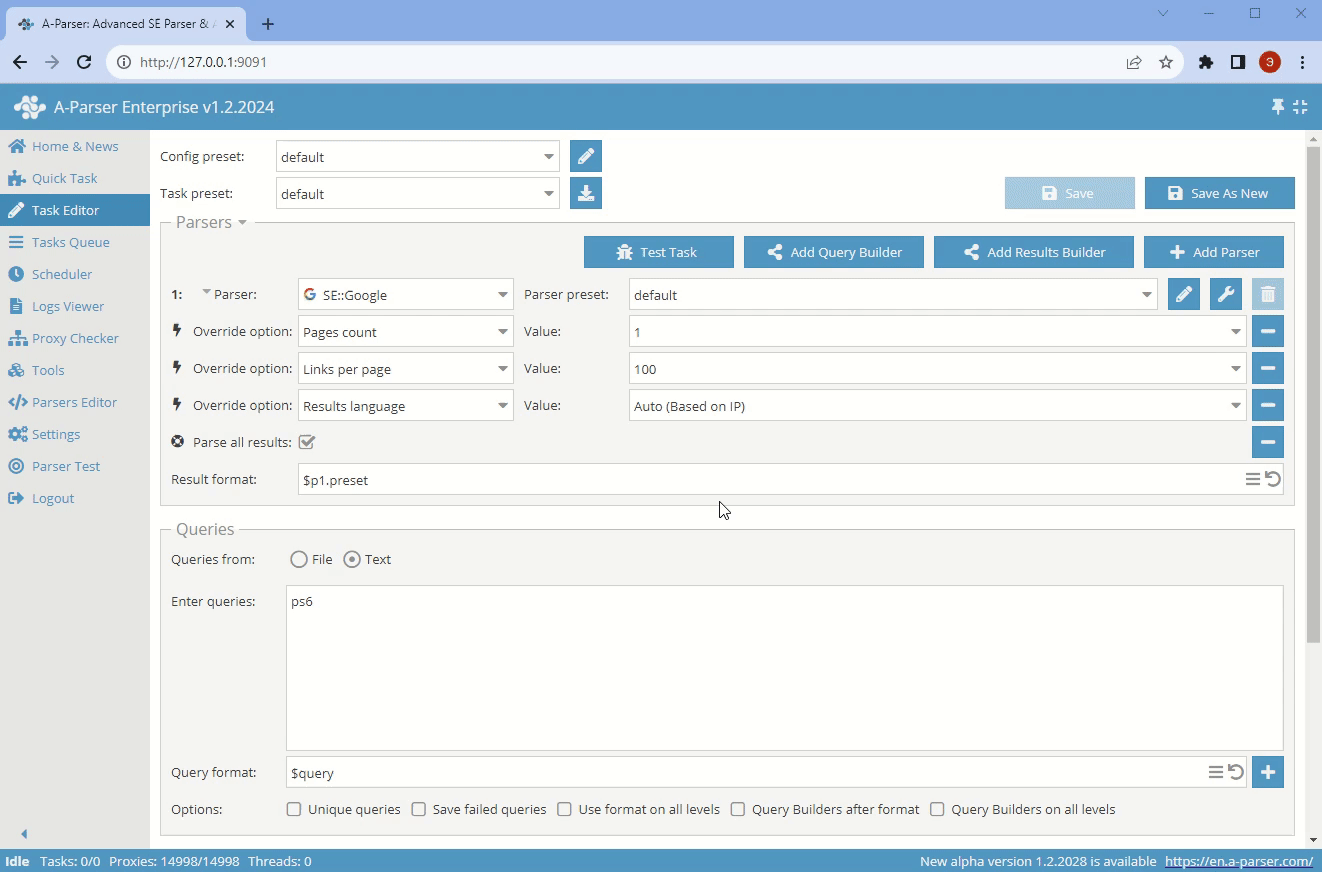
Import Preset
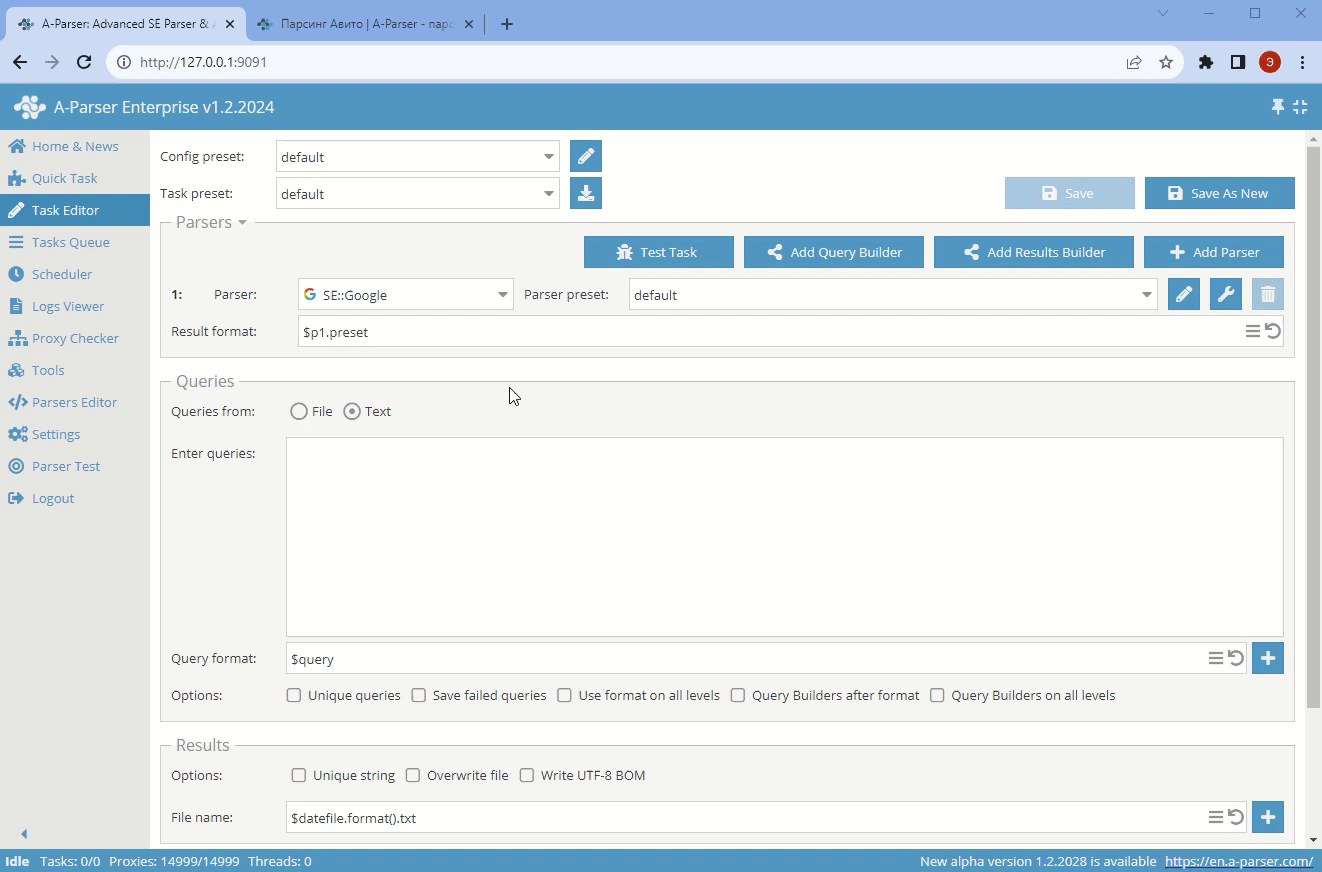
Tooltips
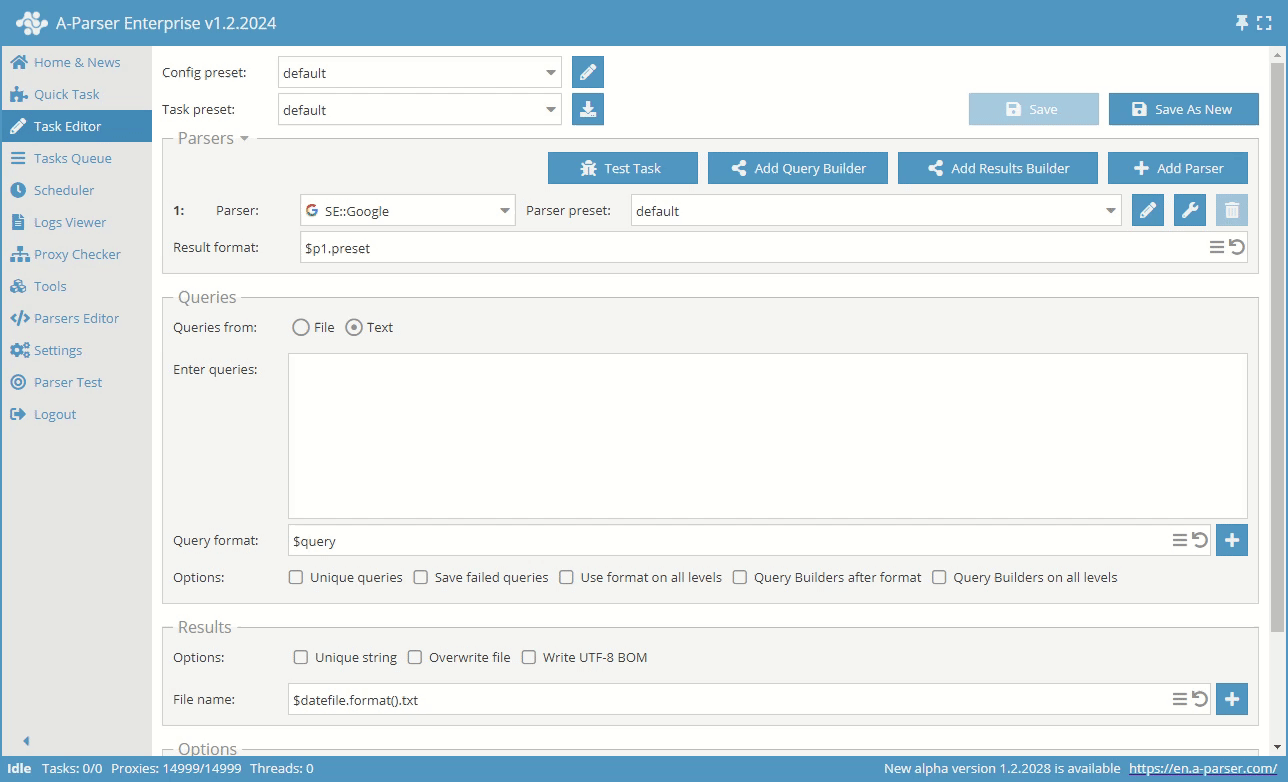
Tooltips appear when hovering over certain fields (scraper, result format, query format, etc.).
Searching in Dropdown Lists

To use the search in the dropdown list, click on the text inside it, clear it (CTRL+A, DELETE\BACKSPACE) and start typing. If several matches are found, you can navigate between them using the arrows. When the item is found, press ENTER
Using search, you cannot select more than one element. For this, you need to manually scroll through the list and select the necessary elements
Scrapers
In this area you can Add Scrapers, which will be used in the task, add Query Builder, Results Builder, change Result Format, override Scraper Options, select a preset and perform Task Test
Result Format

- The button
allows you to revert to the default result format.
Click onto open a multiline input field where line breaks are available.
Scraper Options
Scraper settings are saved in presets – sets of saved configurations.
A default preset exists for all settings – default. It cannot be changed. All changes must be saved in presets with new names.
Override Options

Add override – a quick override of settings for the scraper. This option can be added directly in the Task Editor. The list of settings shows default values.
Queries
The list of queries can be specified in two ways: load from a file or write in the field.
Queries from File
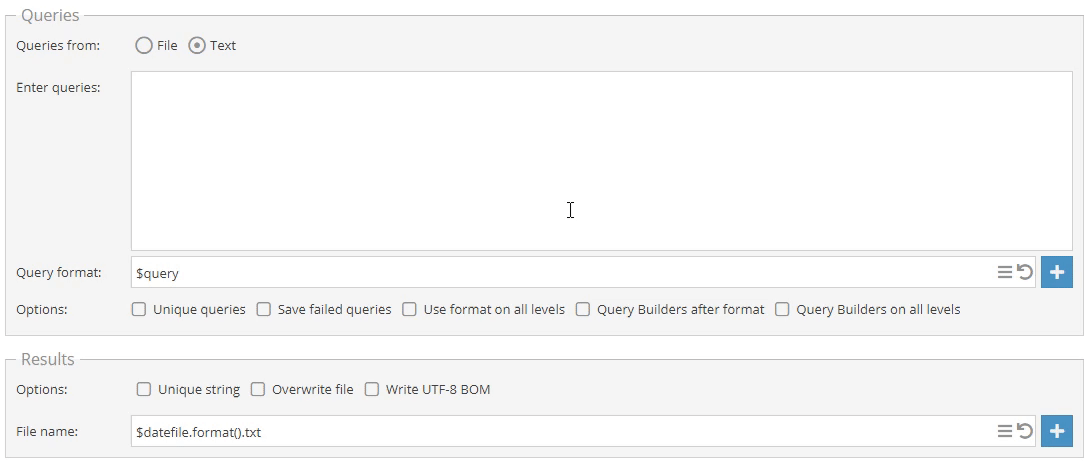
Queries from Text
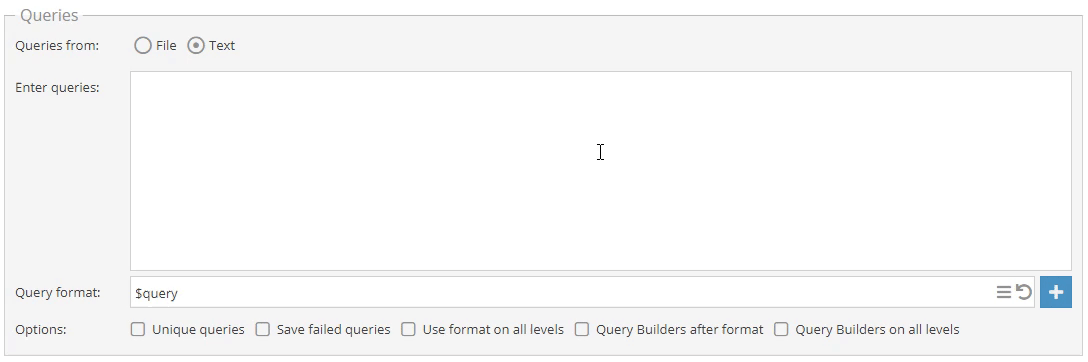
Results

In the Results field of the task editor, you can see options that regulate the writing of results to files.
Options
Additional options of the task editor.
Task Queue
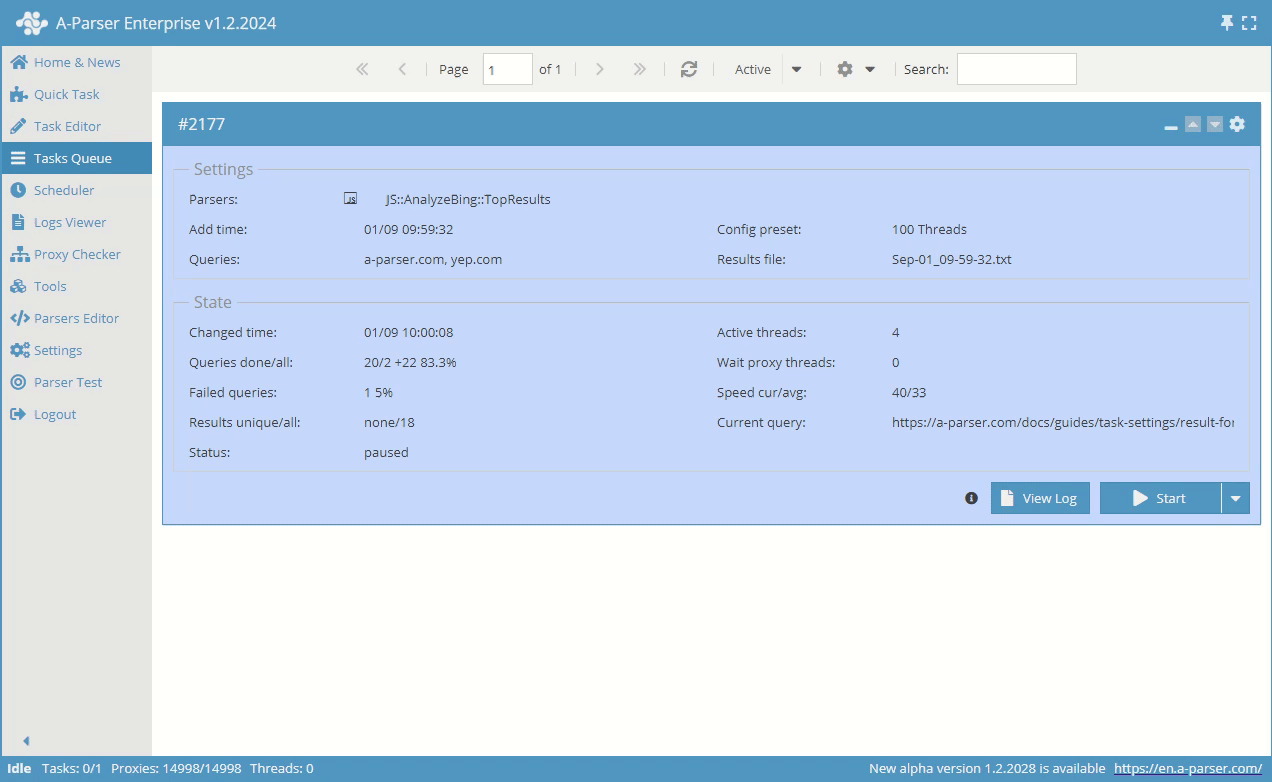
Demonstration of interaction with the task queue interface. Switching between active and completed tasks, navigating between pages.
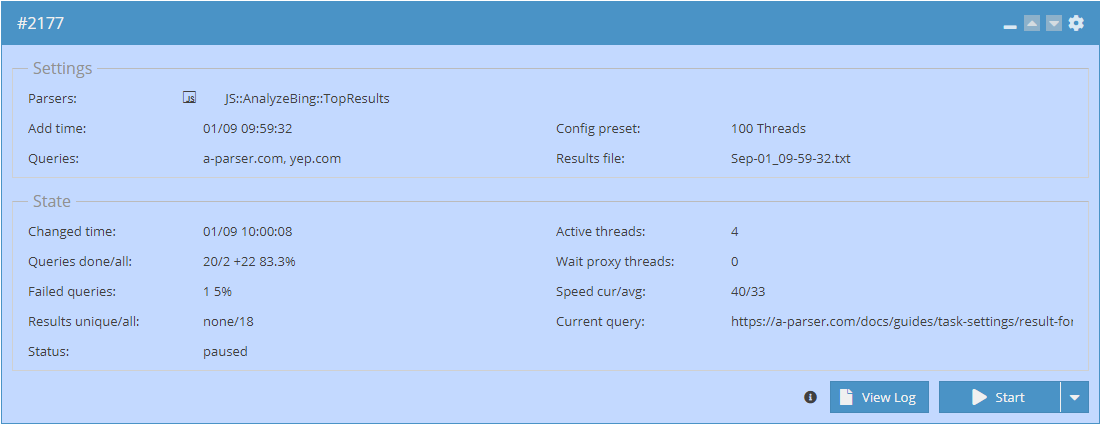
Task Card. The card displays the main information about the task. Task statuses in the queue and their descriptions.
- Settings
- Scrapers. This item reflects the scrapers involved in the task.
- Time added to the queue.
- Queries. Queries are listed separated by commas, or a relative path (from /aparser/queries/) to the queries file is indicated.
- Thread Config. The name of the Thread Config used in the task.
- Results file. The name of the results file.
- Status
- Time of change (last) of the task.
- Queries completed/total. Total number of queries and number completed.
- Failed queries. Count
- Results unique/total
- Status
- Active threads
- Pending threads
- Current/total speed
- Current query
What is the difference between pausing and stopping a task? A paused task continues to occupy an active slot, a stopped – one does not. You can resume execution after both a stop and a pause.
How to configure the number of displayed tasks in the queue? Go to the tab ⚙ Settings, then General Settings and in the item Tasks per page specify the desired quantity. Click 💾 Save, for the changes to take effect.
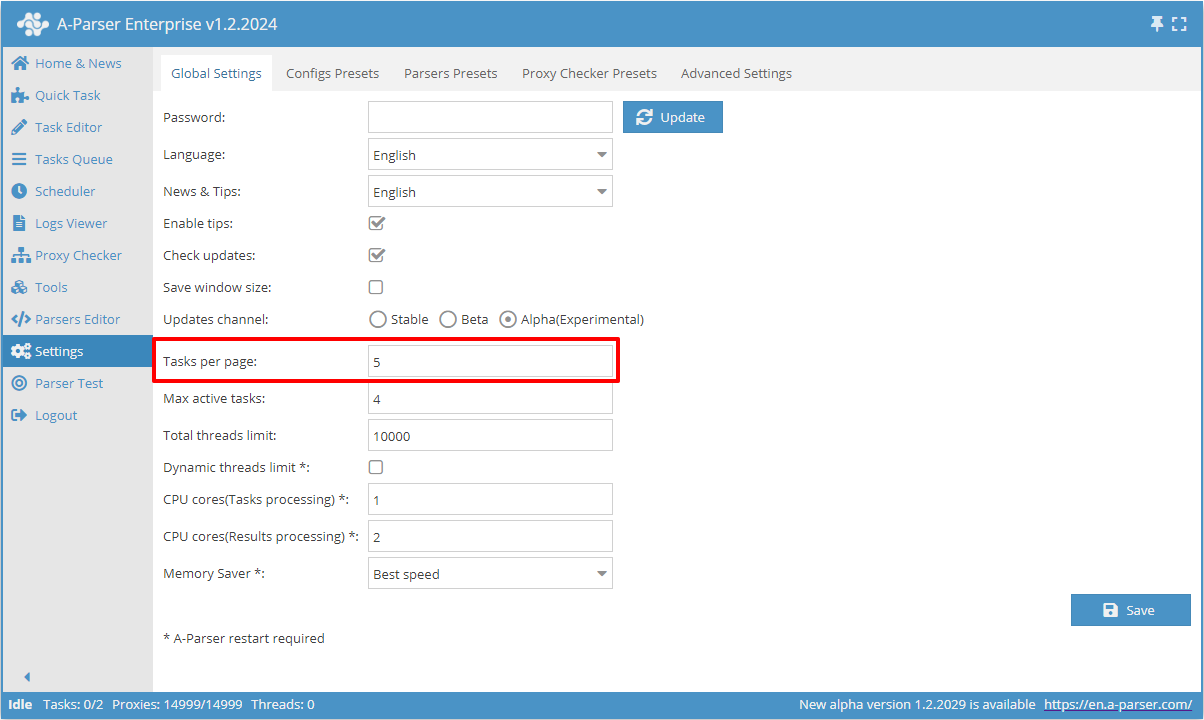
Scheduler
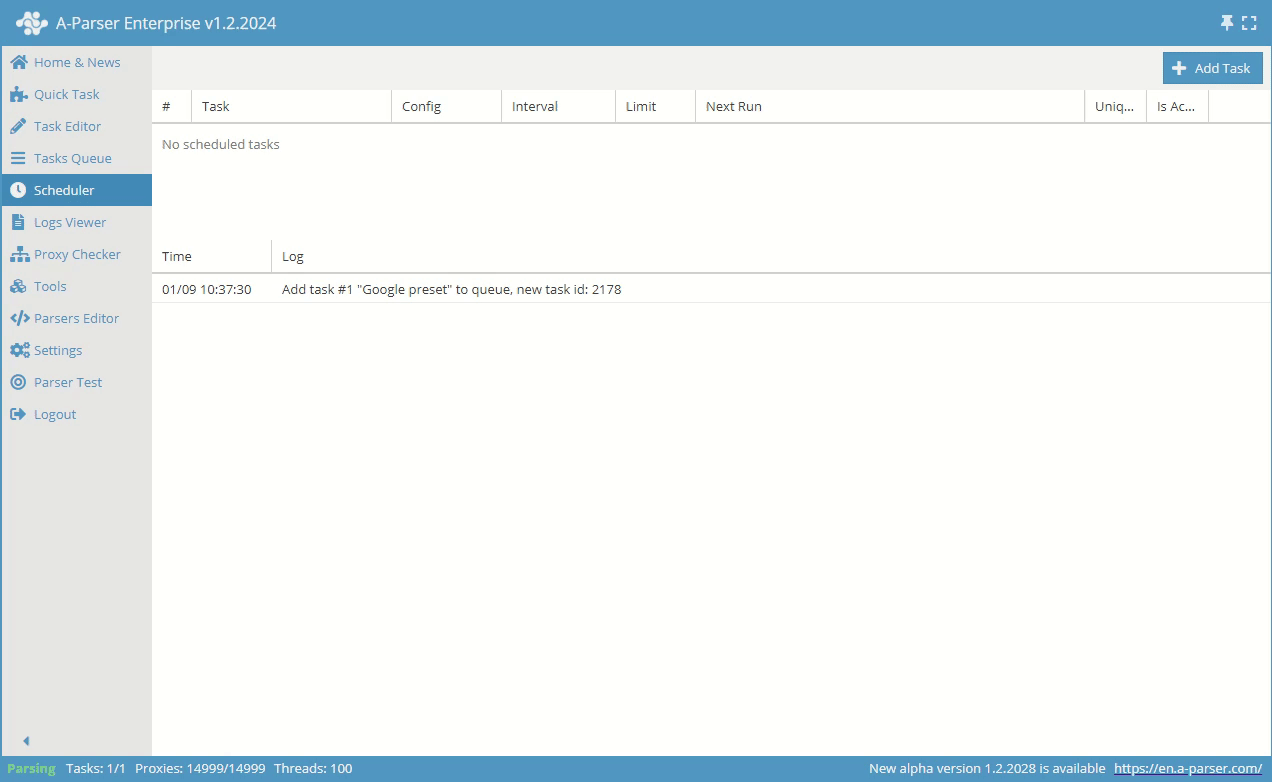
Scheduler allows you to schedule tasks that require periodic execution.
Logs Viewer
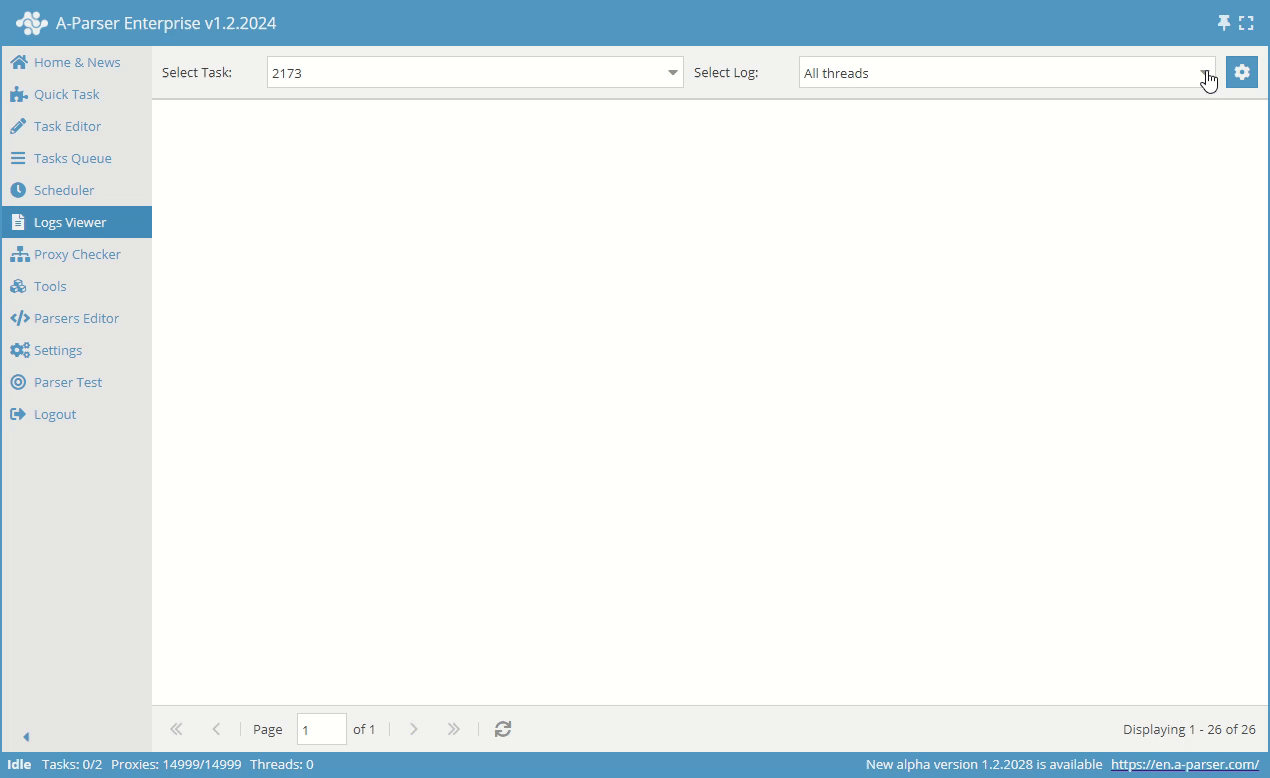
Viewing the log for a specific task. The log is maintained separately for each thread.
Log viewing is mainly needed for task debugging, to analyze the progress of the task and see where and when errors occur in the task. For example, if the task is not working, and results are not being collected, then you need to view the task logs and see why there are no results.
To view the task logs, you must enable the option Keep log. before adding the task. If you add a task without enabling this option, log viewing will not be possible.
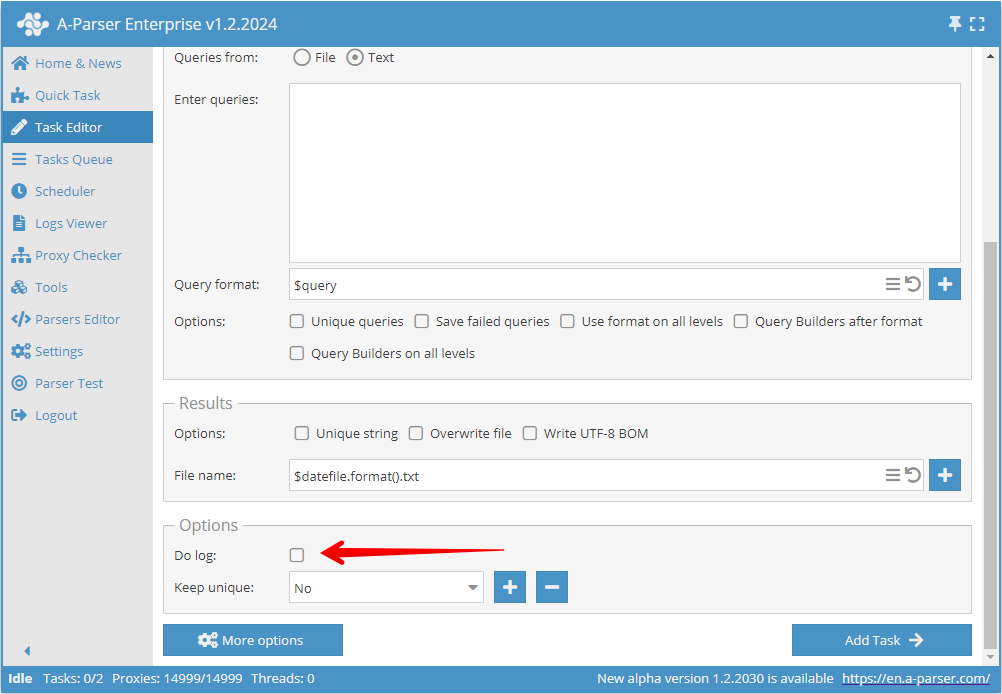
Proxy Checker
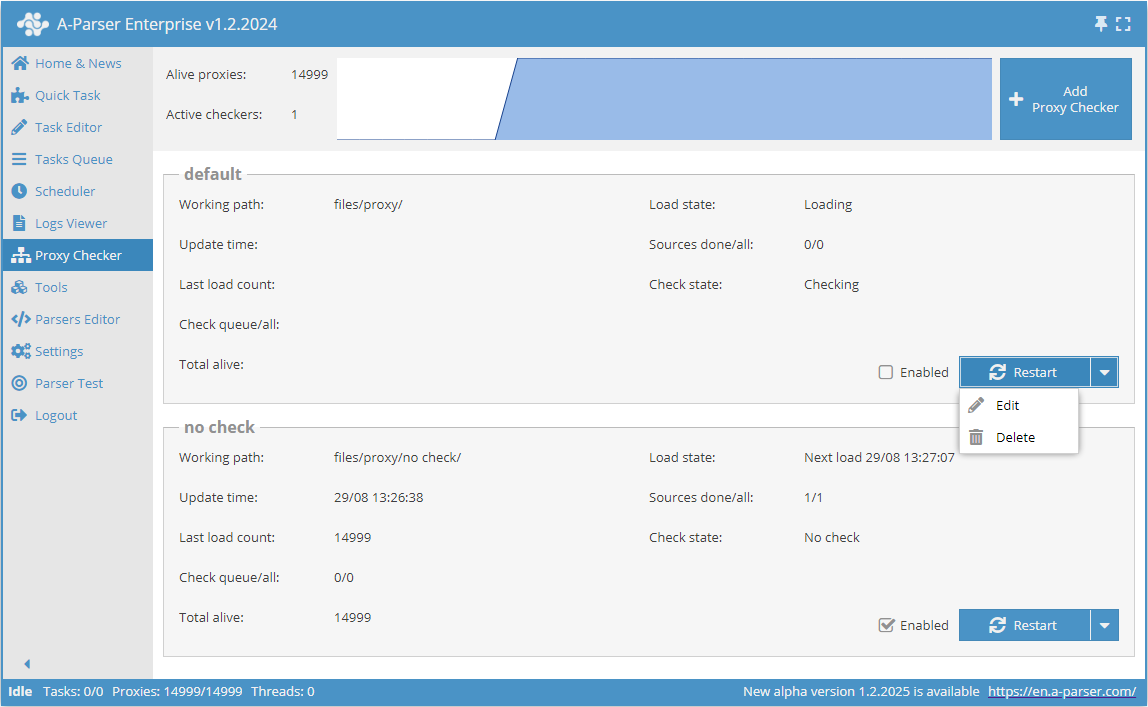
Proxy checkers are managed in the Proxy Checker, tab, where you can add, delete, as well as enable and disable proxy checkers. This tab also displays statistics on the operation of each proxy checker, a graph of live proxies, and statistics on source processing.
Tools
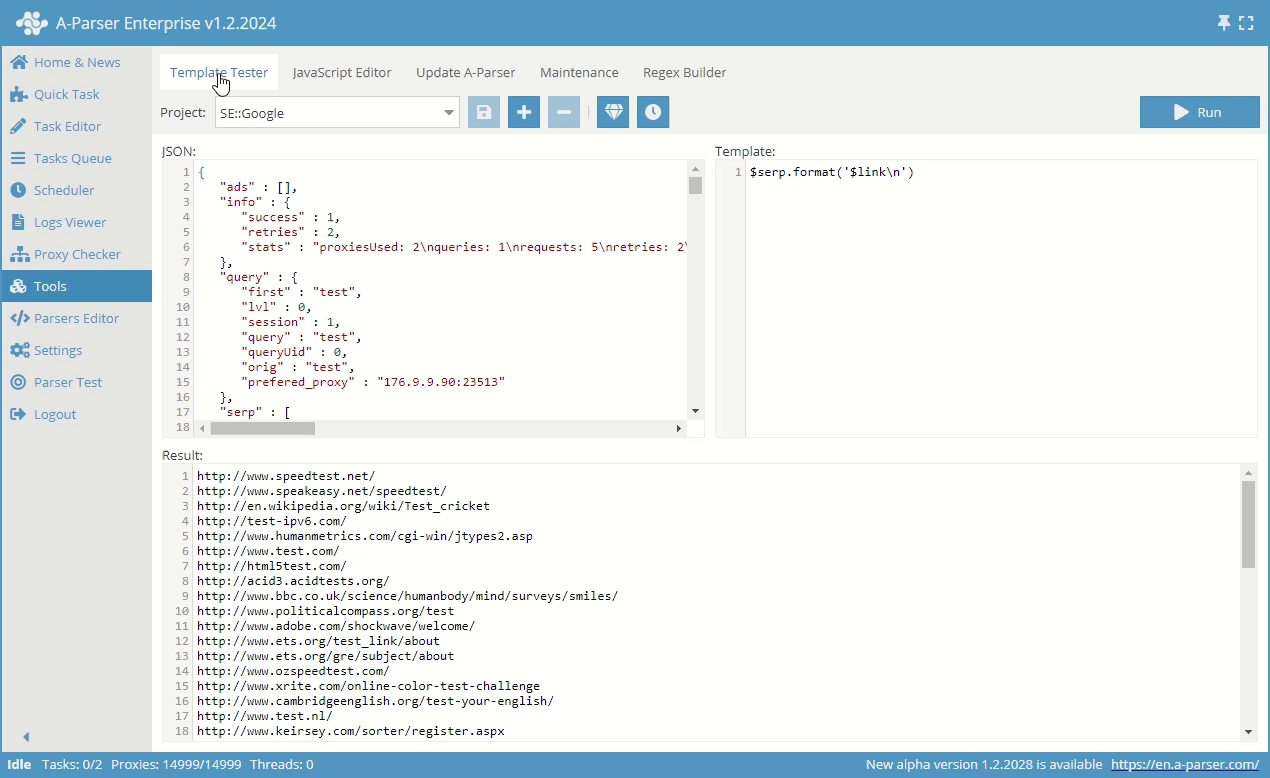
Includes several tabs:
- Template testing – a tool for creating and checking templates
- JavaScript Editor – allows adding your own JS functions and executing them from the templater
- Update A-Parser – checks for updates and automatically updates to the latest version
- Maintenance – stopping and restarting the scraper server, as well as the debug window
- Regular Expression Builder – allows creating and testing regular expressions
Settings
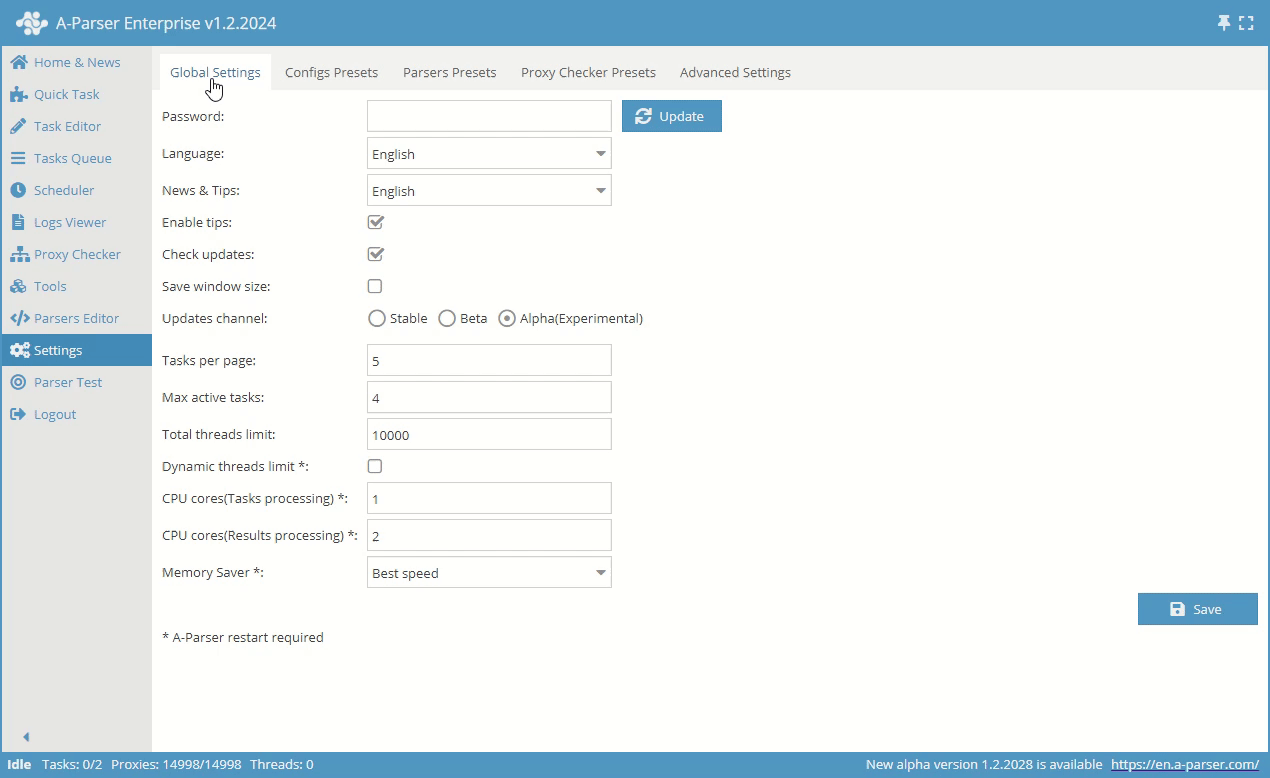
A-Parser contains the following groups of settings:
- General Settings – main program settings: language, password, update parameters, number of active tasks
- Thread Settings – settings for threads and uniqueization methods for tasks
- Scraper Settings – ability to configure each individual scraper
- Proxy Checker Settings – number of threads and all settings for the proxy checker
- Additional Settings – optional settings for advanced users
Scraper Test
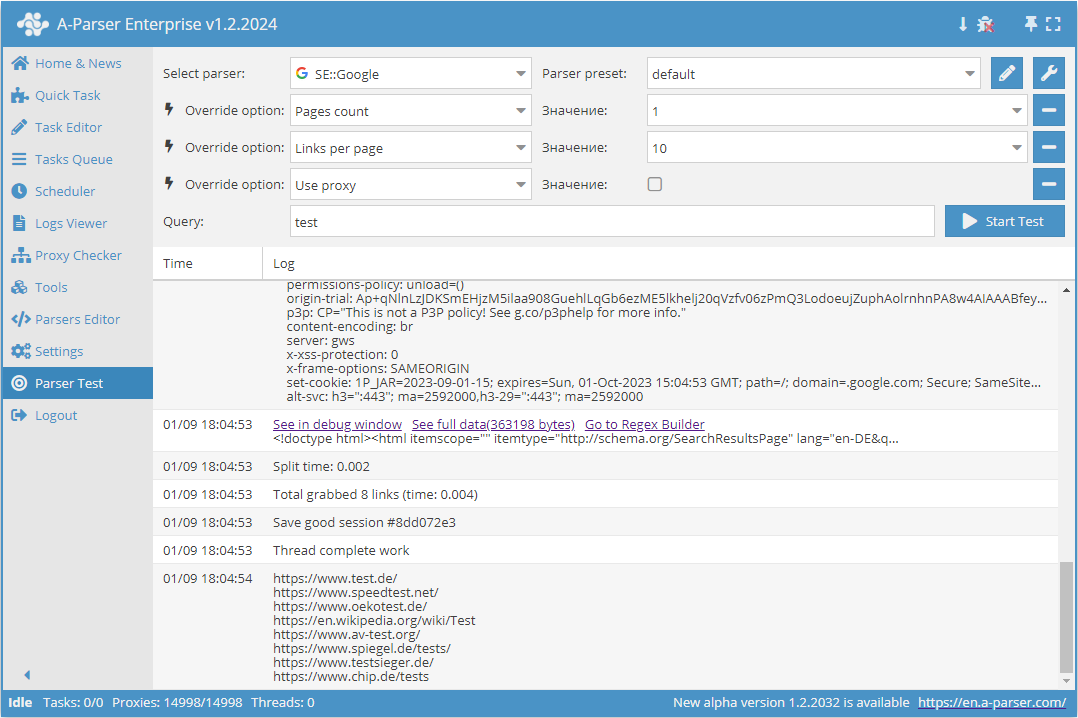
This tab is intended for debugging scrapers. Debug mode is available.
Status Bar

The Status Bar contains the following elements:
- A-Parser Status. By default, the value is
No tasks. This means that A-Parser is in standby mode. As soon as at least one task is added, the status will change toScraping. - Reflects the current number of tasks. From left to right: the number of running tasks, total tasks (running or stopped).
- Proxy information is presented:
- Number alive.
- Total loaded.
- Number of threads involved is reflected.
- Appears if a new version is available A-Parser. Clicking will open the tab
Update A-Parser. - Link to the A-Parser website.