Additional Job Editor Options
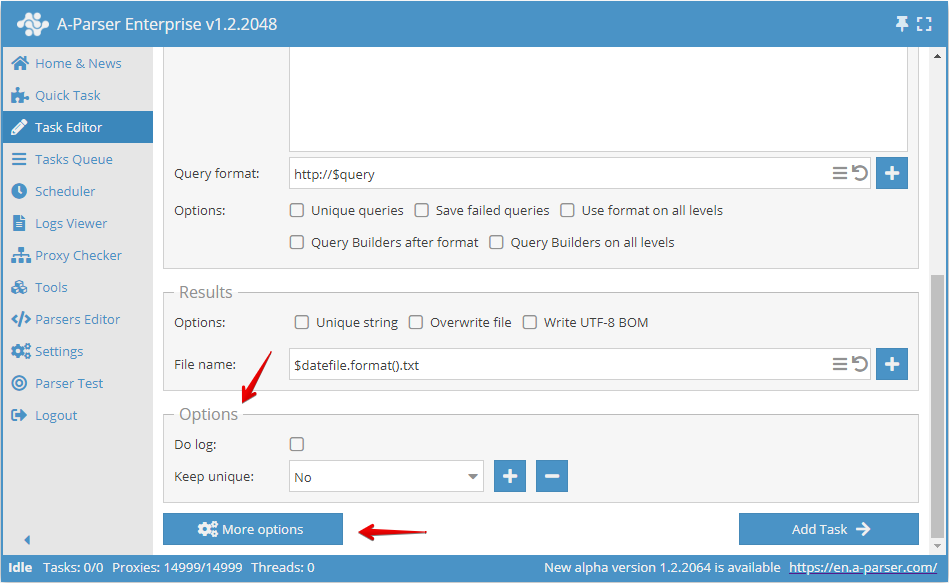
The Task Editor features additional options that allow you to enable logs for a task, maintain a uniqueness database that can be used across multiple tasks, set a priority for a task, specify which preset to run upon completion of this task, and other extremely useful options.
Basic Options
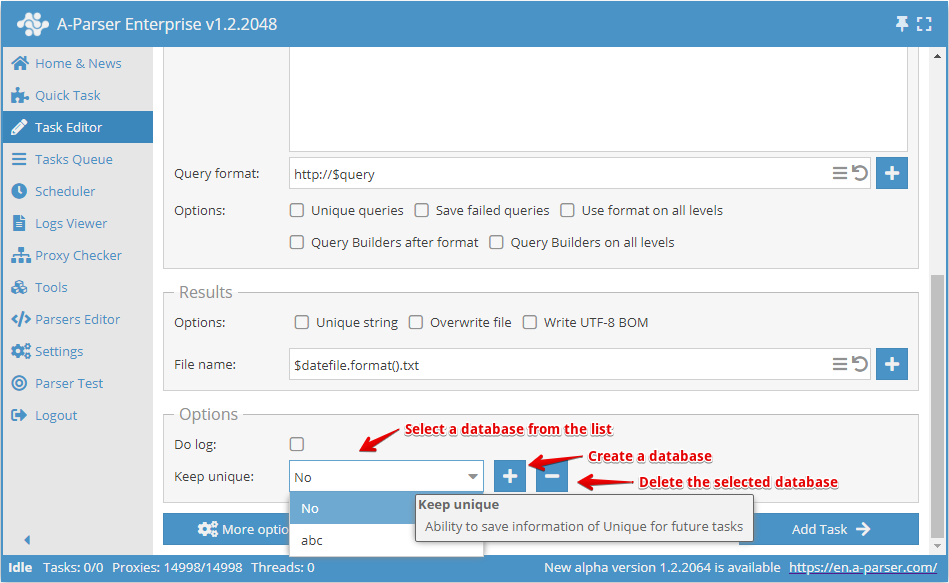
Log Activity
Select this option so you can view the task logs during task execution or after the task is completed. You will be able to check the log for the reasons behind failed queries, which can help you draw conclusions and take action.
Keep Uniqueness
Keep Uniqueness - allows you to save uniqueness information for future tasks.
Advanced Options
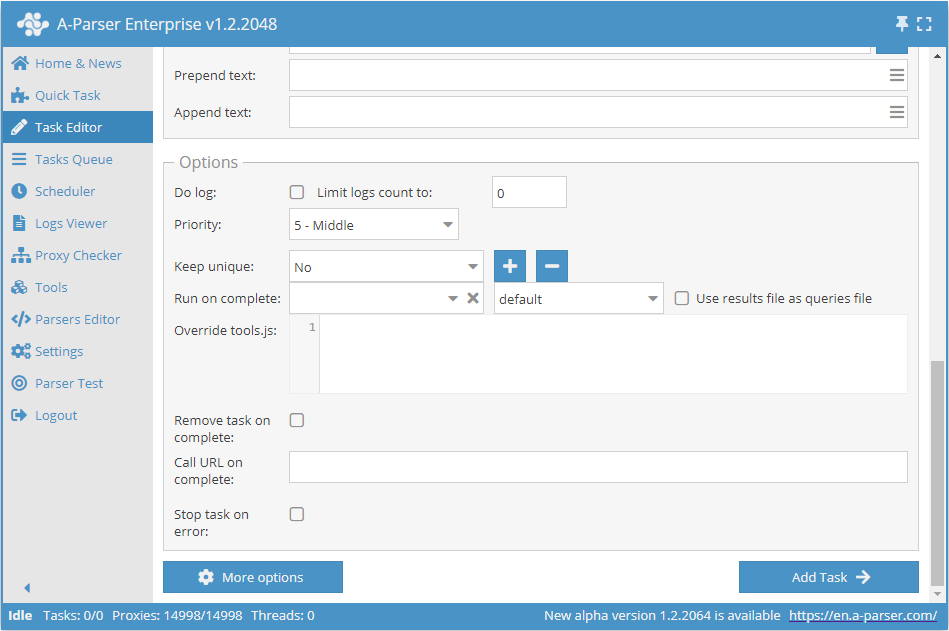
By clicking the More options button, you will see advanced settings for results: limit logs, priority, run on completion, use results file for queries, override tools.js, remove task on completion, call URL on completion.
Prepend Text and Append Text
Prepend Text and Append Text - A-Parser can insert initial and final text into the result file to format the CSV file header, for initial and final XML file tags, etc.
Limit Logs
If the value is greater than zero, old logs are automatically deleted.
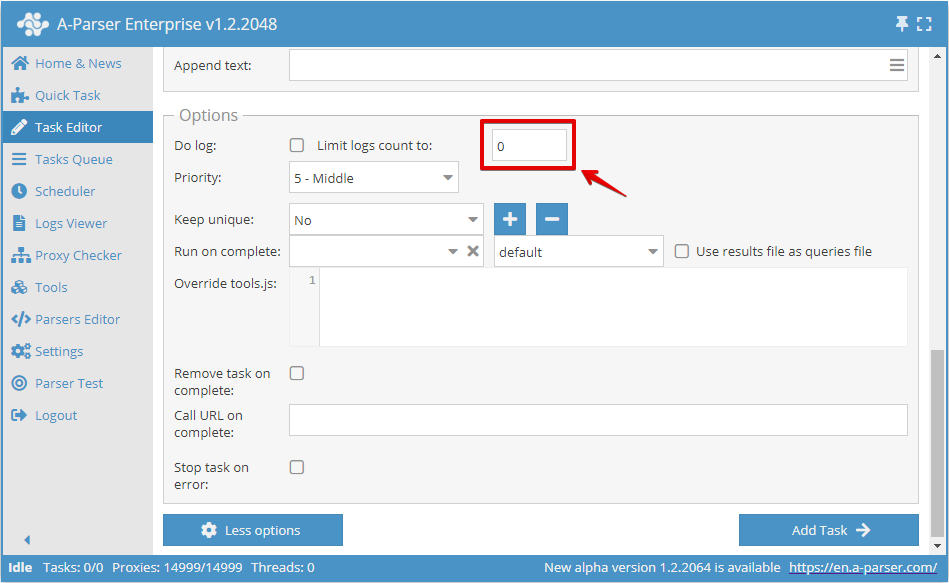
Task Priority
Used in conjunction with the Dynamic Thread Limit setting. Tasks with higher priority will receive threads immediately after the completion of each request by tasks with lower priority.
- Only works with Dynamic Thread Limit
- When adding a task via API, you must specify the
priofield from 1 to 100 (higher is better)
Run Next Task on Completion of Current One
Run next task upon completion of the current one
Run on Completion - is the ability to run the next task after the current one has finished executing. In the settings, you can specify the required thread configuration and enable the option Use results file for query, , which allows using the result file of the current task as the query source for the task specified in the dropdown list.
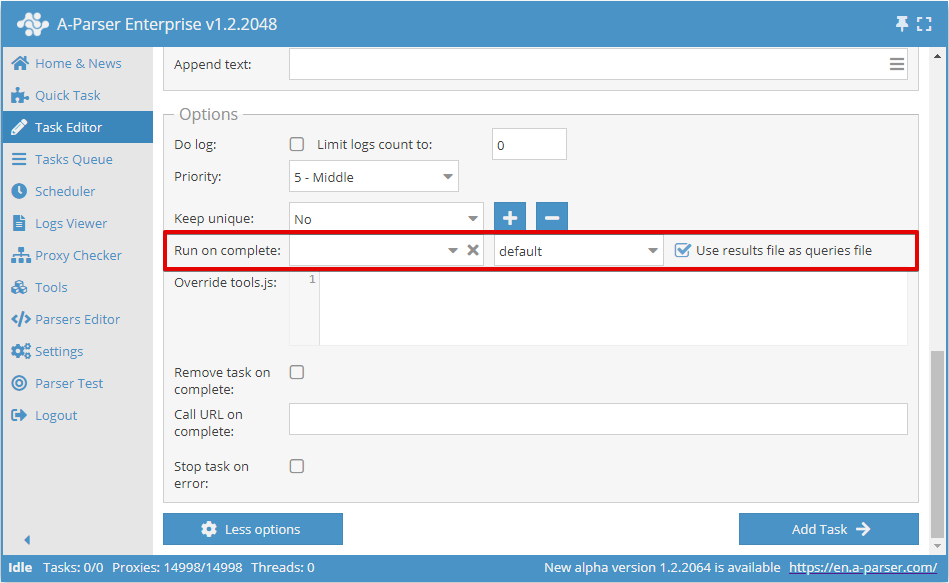
Call Callback URL upon task completion
Call URL on completion - is the ability to send a POST request to the specified URL upon task completion, the body of which will contain a JSON with the task status:
{
"taskUid" : "214",
"state" : {
"requests" : "1",
"additionalCount" : 0,
"addTime" : 1527501047,
"activeThreads" : 0,
"logExists" : 0,
"changeTime" : 1527501049,
"resultsCount" : 0,
"lastQuery" : "tt",
"lastTotalFail" : 0,
"avgSpeed" : 60,
"queriesDoneCount" : 1,
"started" : 1,
"queriesCount" : 1,
"minimized" : 0,
"curSpeed" : 0,
"totalWaitProxyThreads" : 0,
"totalFail" : 1,
"queriesDoneCountAtStart" : 0,
"startTime" : 1527501049,
"runTime" : 0,
"uniqueResultsCount" : "none"
},
"status" : "completed",
"stats" : "<b>Overall stats</b><br>Runtime: 0:00:00<br>HTTP requests: 1<br><br><b>1. Net::HTTP</b><br>Queries done: 1<br>Successful queries: 0<br>Proxies used: 1 (per query)<br>Retries used: 1 (per query)<br>HTTP requests: 1 (per query)<br>Proxies banned: 0/10000"
}
Overriding tools.js
Override tools.js - overrides the existing tools.js one for the current preset, and also allows exporting only the necessary functions along with the preset.
Remove task upon completion
Remove Task on Completion - removes the task upon completion, without adding it to the completed tasks list.
Stop task on error
Stop task on error - stops the task execution when a failed request occurs.